You are able to import multiple portfolios within Portfolio Builder and Investment Pathways.
Navigate to Portfolio Builder:
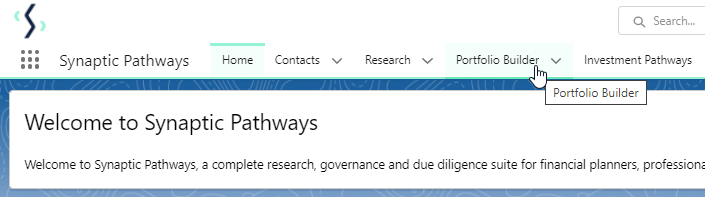
Once within the Portfolio Builder tab, make sure the List View is set to 'All:


Pin the List view:
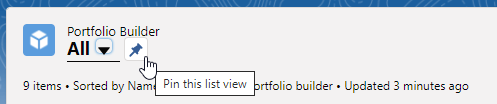
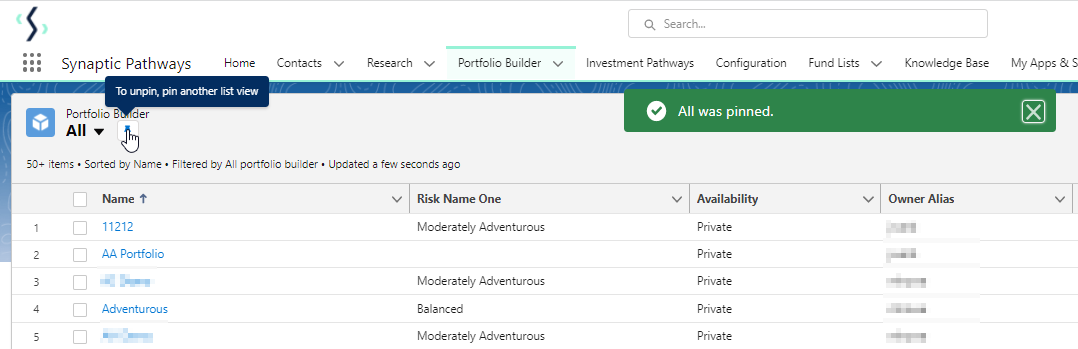
Click 'Import Portfolio'
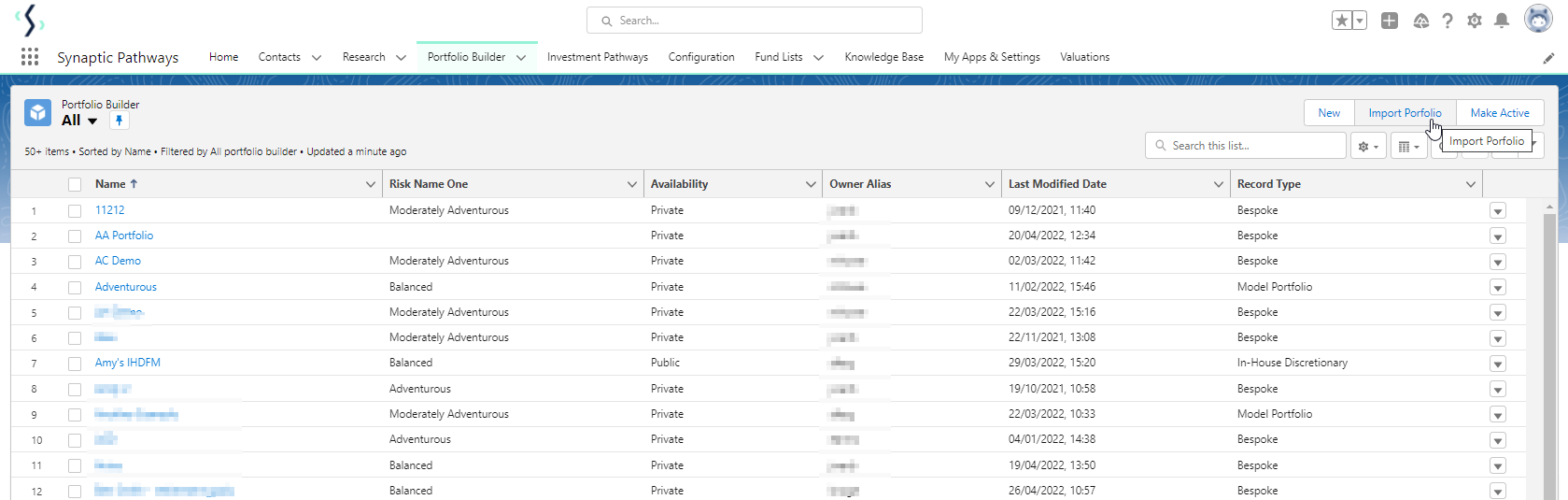
Download the Sample File:
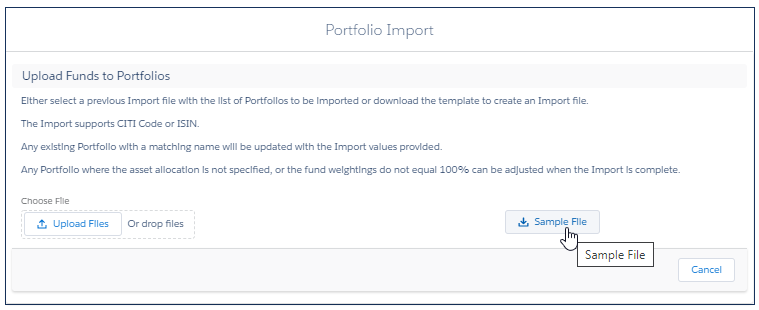
Once downloaded, open the file (you may need to navigate to your download folder)

The file is populated with test data:

Use the 'NAME' field to enter the name of the portfolio. This will need to be the same for each fund within the portfolio:
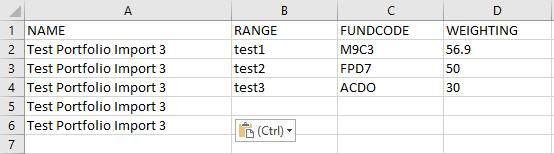
If you would like to enter a 'RANGE' make sure it is the same for each fund. In this example, we will leave range blank (this can also be amended in the portfolio once imported)
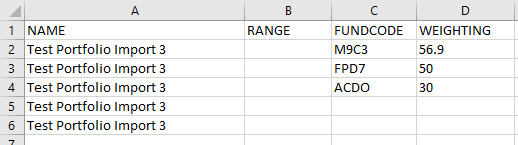
Add fund codes using Citicode or ISIN, then the weighting:
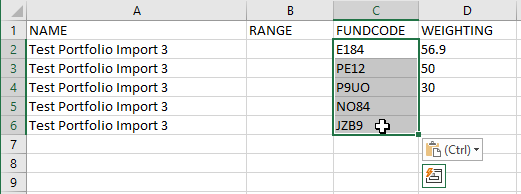
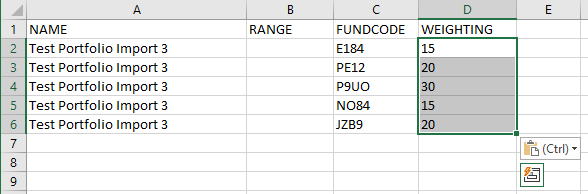
To add multiple portfolios, list as seen below:

Save the spreadsheet and close. Once done, navigate back to Risk Explorer. Click 'Upload Files':
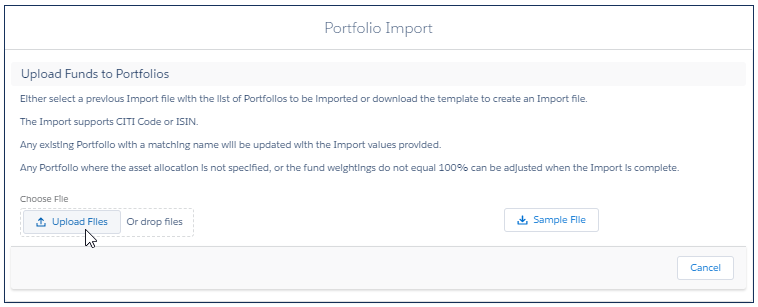
Navigate to the file and 'Open':

Once uploaded, click 'Import Now':

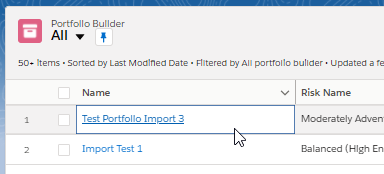
If any portfolio has 'Requires Attention', make sure the weighting is correct. A fund may also be missing asset allocation which can be manually set.
See example below:
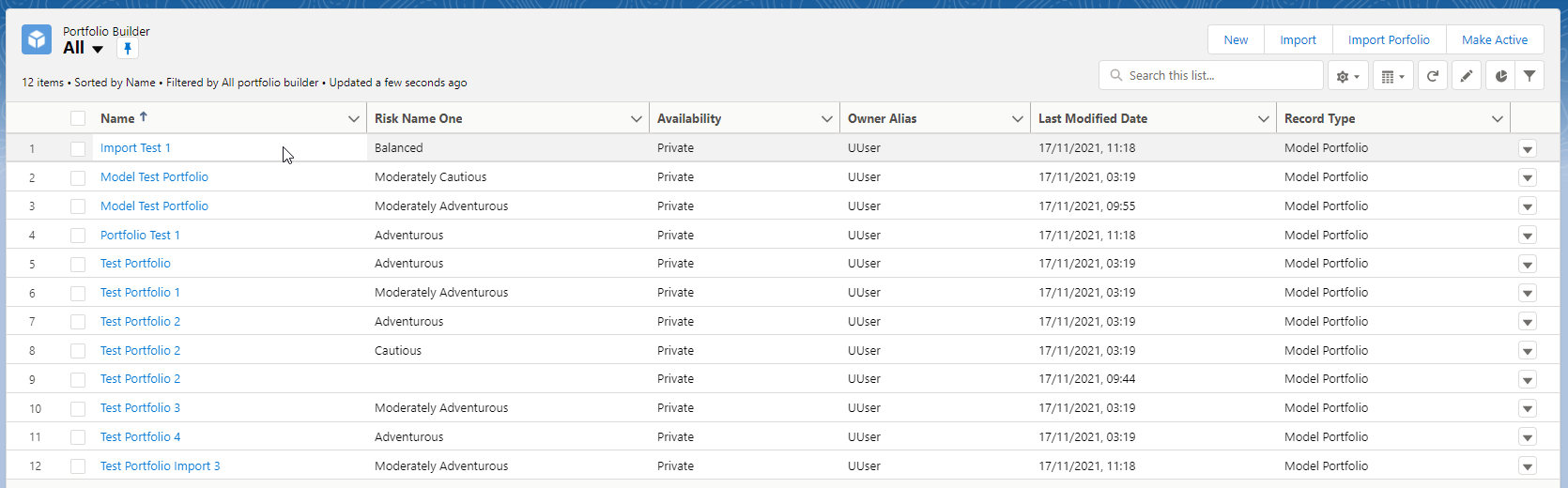
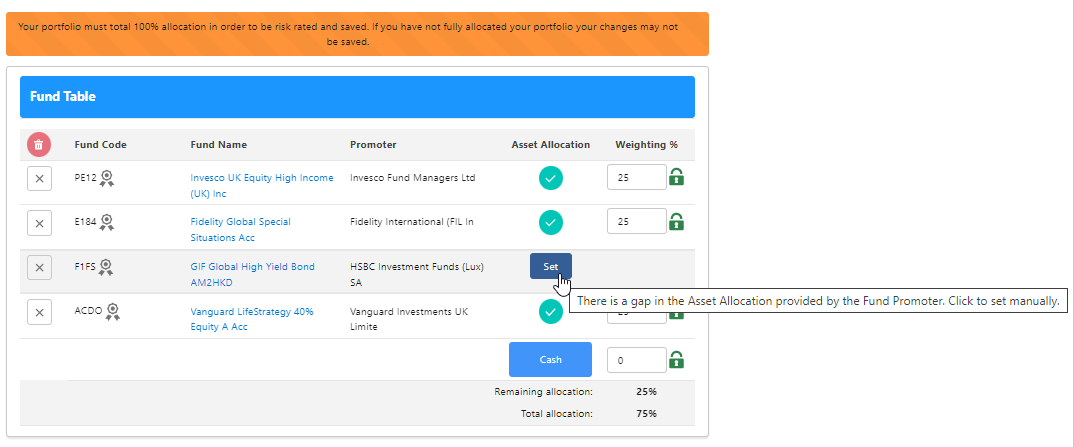
For more information on setting asset allocation for a fund, see article Portfolio Builder - Creating a Portfolio
