Navigate to Google Chrome and enter https://chrome.google.com/webstore/category/extensions?hl=en-uk into the address bar. This will open extensions within Google Chrome.
Search for an extension application called IE Tab. This allows Silverlight to function within Synaptic Comparator using Google Chrome (Please note: this is a third party extension).
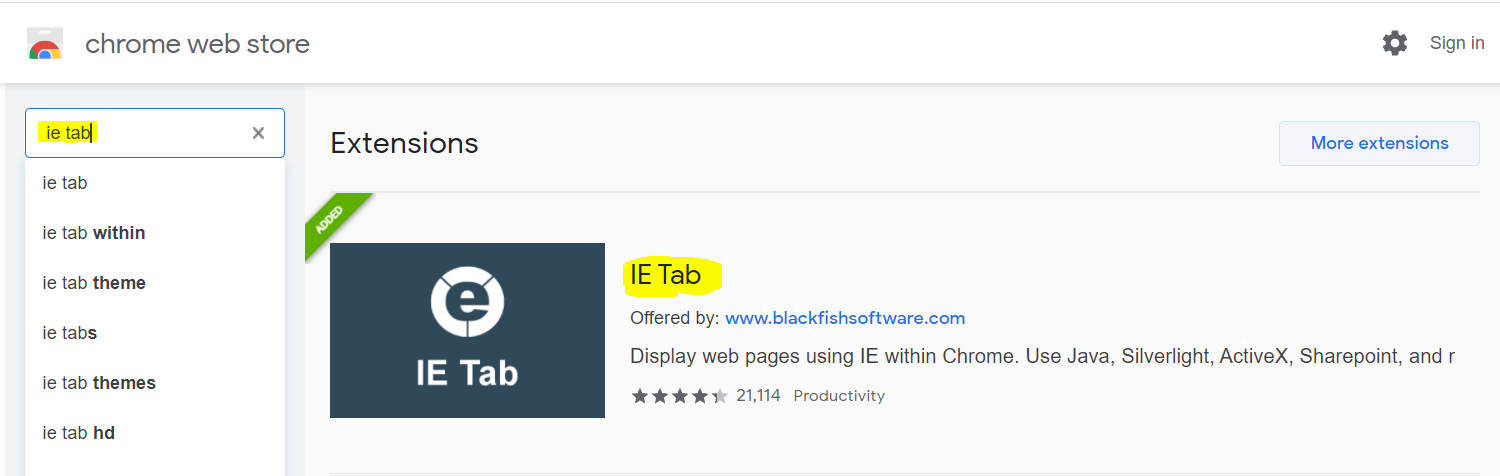
Click on this extension and select Add to Chrome
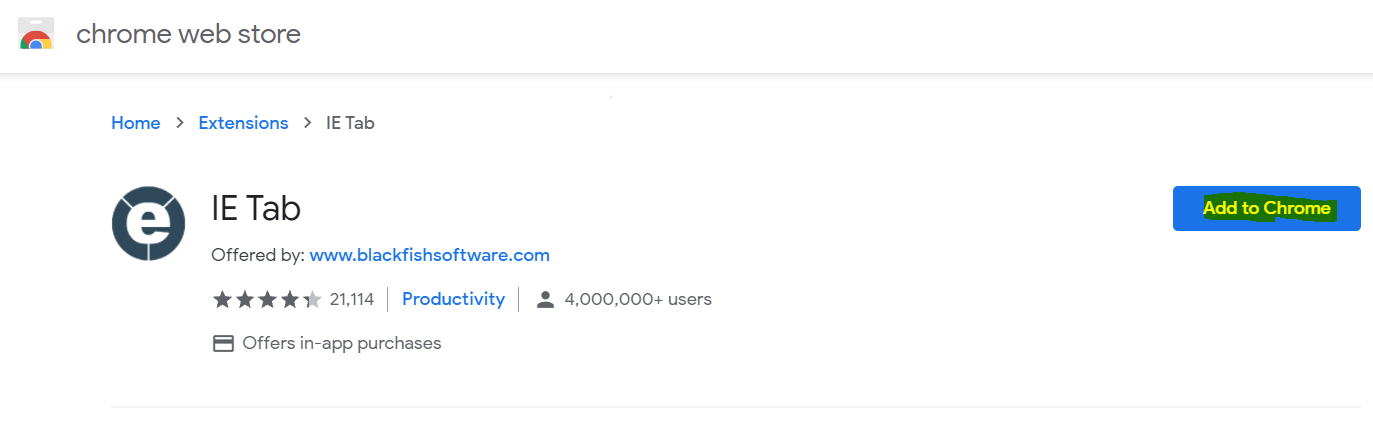
Click Add Extension
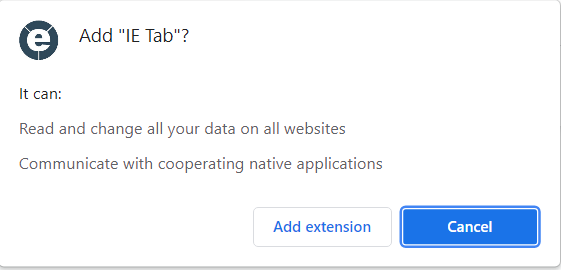
You will be directed to the product page once this has been added.
To ensure the extension is pinned to the toolbar where it is easily accessible, click the extension puzzle icon and then the pin icon as illustrated below:

Once complete, the IE Tab icon will be displayed within the toolbar:
The IE Tab extension is now installed. Navigate to Synaptic Comparator using the following link:
https://comparator.synaptic.co.uk/FusionUI/Comparator/Home/Launch
The Silverlight prompt will appear, but you can bypass this by clicking on the IE tab icon ![]()
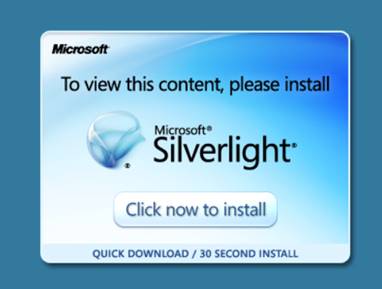
This will ask you to sign-in once again and you will be redirected to the Synaptic Comparator main page.
In order to manage your IE Tab extension in the future use the following link Chrome://extensions/
