As well as – or instead of – filtering on sectors, you can also eliminate contracts which do not offer specific linked funds. The functionality for doing this is at the bottom of the sectors list.

In the first screenshot, contracts are being eliminated unless they offer either of Fidelity’s American or UK special situations funds. Changing the drop-down field from “any” to “all” would eliminate contracts unless they offered both funds (rather than either fund).
Funds can be added to this list by clicking on the link at the bottom of the list of sectors. This displays a pop-up box for searching for funds, as illustrated by the second screenshot. Once you have found matching funds, you can either select a single one by clicking on its name, or multiple funds by ticking the boxes next to them and then clicking on the Save selection button.
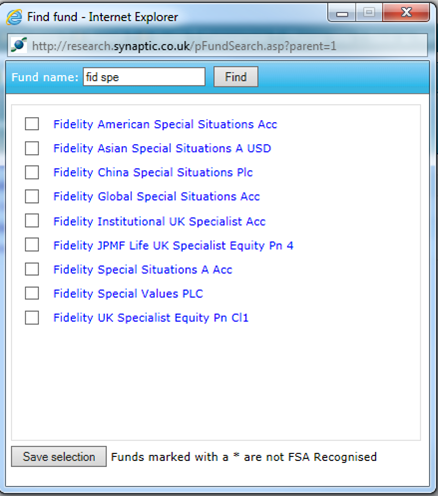
Once you have added funds to the filtering list (as in the first screenshot), you can remove them again simply by clicking on their names.
Importing funds from a manual list
If you subscribe to the fund module of Synaptic Research, there is an additional option. This is highlighted in the screenshot below (and is not displayed if you only subscribe to the Product module).

You can import the funds you want to filter on from an existing manual fund list. In this instance, the manual fund list acts like a list of “favourites”. You can set up the manual list once, and then use it in filtering any number of pieces of product research.
Very simply, Synaptic Research reads all the funds on the manual fund list, and then filters your product research based on whether each contract offers all of those funds.
