Using Internet Explorer mode provides compatibility with Silverlight while using Microsoft Edge technology, much the same as if a plugin/extension is used.
To access Comparator using Microsoft Edge please use the following steps:
Firstly, access Settings in your Microsoft Edge browser by clicking on the 3 dots top right:

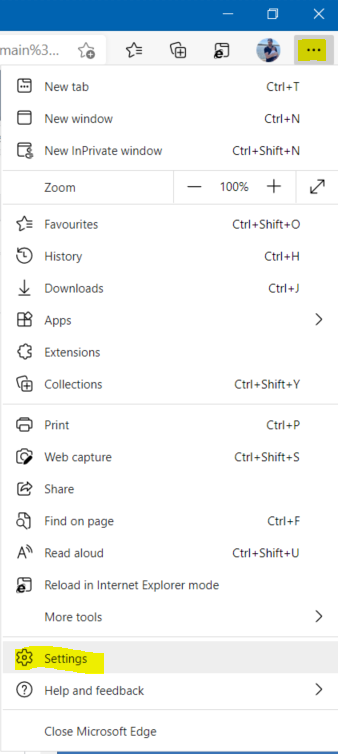
Search for ‘Customise Toolbar’ in the search box and ensure this is toggled to enabled as below.

You may need to allow sites to be reloaded before the above can be enabled. Click on the link Allow sites to be reloaded in Internet Explorer mode.

Select ‘Allow’ from the below drop down:

You will need to restart your browser for this to take effect.

Once your browser has restarted, navigate back to ‘Customise Toolbar’
Enable the toggle

Next, scroll down to Default Browser in the Settings menu

The following URL's will need to be added to ensure the software loads in compatibility mode.
Click 'Add' and paste the below URL's in one by one:
https://comparator.synaptic.co.uk/FusionUI
https://comparator.synaptic.co.uk/FusionUI/Comparator/Home/Launch
https://comparator.synaptic.co.uk/NxgWeb/nxg.aspx



Once you have made these changes simply restart the browser for the IE icon to appear
The IE icon will appear at the top right of the toolbar

Once you have navigated to a page which requires IE compatibility you simply need to click this icon and it will reload the page and display the IE version within the Microsoft Edge browser

If you click on Open the page in Internet Explorer mode next time it will add this page URL to the list we saw earlier in the Settings menu.
