All research conducted on Modeller has to be client specific.
If after searching, a client is not there, they will need to be added. To add a new client, select Add new client from the top left hand corner of the Modeller homepage: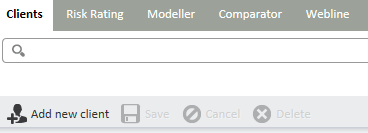
The screen will display fields for you to complete with the client details. Those fields marked * are mandatory, all other fields are optional:
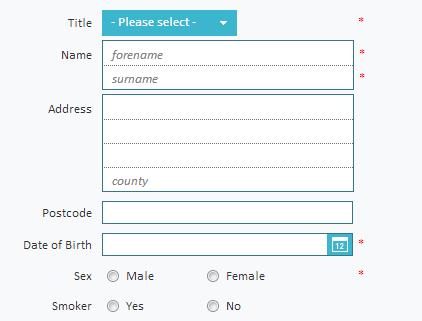
Using the Date of Birth field
The date of birth field will automatically display a calendar when you click in the field:
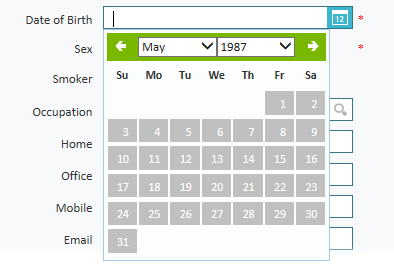
You either enter the date by selecting the date from the calendar. Selecting the drop down list by the month will list all the months for you to select from and selecting the drop down list by the year will display the years to select from. You would then simply click on the relevant date within the chosen month and year.
Alternatively, you can click into the field and simply type the date using / as a separator between the date, month and year.
Using the Occupation Field
The occupation that is entered in the occupation field has to be selected from the drop down list that is displayed when you click into the occupation field. Start typing occupation and the drop down list will display the occupations that match what is being typed:
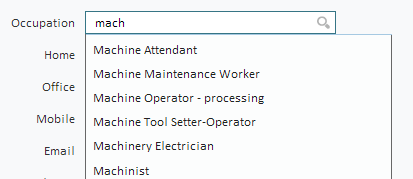
Service levels
You can also select pre-set Service Levels from the drop down menu. Administrator licence holder will be able to amend the Service Levels on the Synaptic Suite Settings tab if required.
Once all the required fields have been completed, use the Save button at the top of the screen:
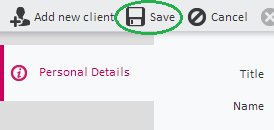
A message will be displayed confirming the save was successful.
The client’s attitude to risk can either be set manually, or decided upon by completion of the questionnaire by the client.
