From here you can create custom asset types for the organisation (and children) or view the types that have been inherited from the parent organisation.
You would need to create asset types for the user in order that they exist before the user can create an asset of this type for a client.
In order for you to do this, the organisation must have to relevant permission.
Go to Settings and select Custom Asset Types to start reviewing the custom asset types for the organisation. The screen will list all the custom asset types you have created or inherited and their status.
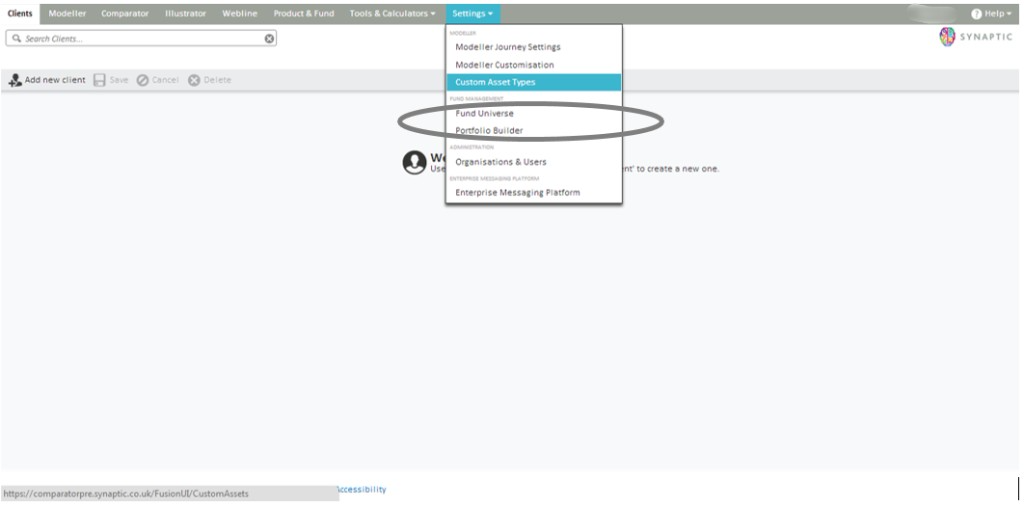
Click the edit pen to edit existing types, the two page symbol to duplicate or the view icon to see inherited types.
Click on the add button to add a new type.
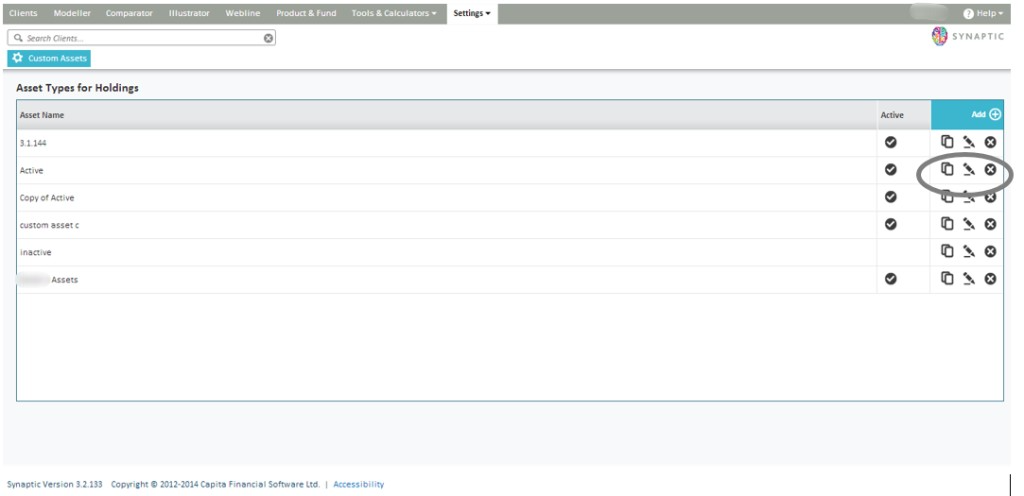
The user will then be given the opportunity to complete the asset type details, by allocating an asset name, make it active and set the sharing options, the choices either being for internal or public use.
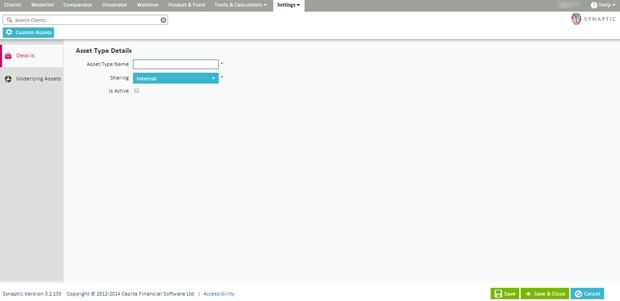
Define what this asset type is made of in terms of asset classes.
The top box will allow for the selection from Financial Express (FE) asset classes. These are the asset classes that the fund data is supplied in. Click Add to view the tree of possible classes to select from.
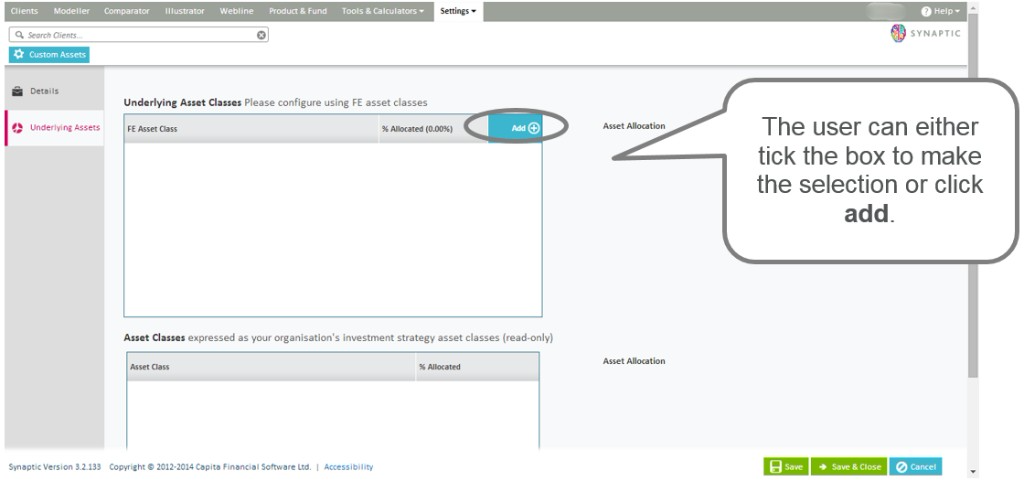
The user will need to select the asset classes they wish to add.
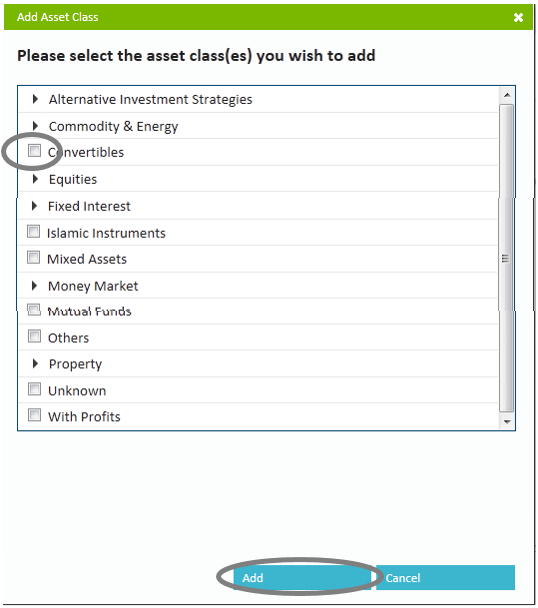
Or click on the arrow by the side of the selection and continue to make the selection until the user arrives at a tick box required.
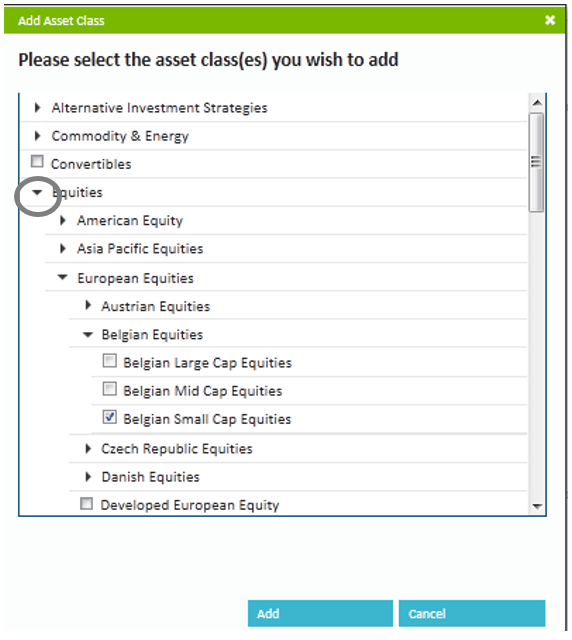
Once the asset classes have been selected and added, the user will be able to add the % weightings in each class.
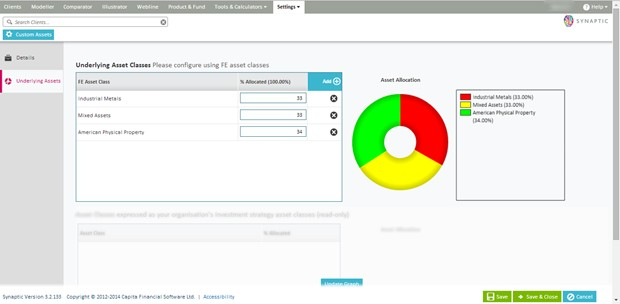
If the user scrolls down to the bottom of the screen and selects update graph, the system will return the asset classes deployed in the investment strategy which the user will see when they create an asset of this type for their client.

When completed click the Save & Close button
