Your ability to create new user accounts depends on the type of licence you have bought for Synaptic Research. If you have only paid for the basic edition of the software then you may not be able to create new accounts.
The top section of the main User List page shows whether you are allowed to create new accounts, and the maximum that you are allowed.

You can create new user accounts in two ways:
- Click on the new user link in the menu bar of the user list page.
- Open an existing user account and create new details based on it, using the Create copy link. This is a fast way of creating multiple accounts which have most details in common – e.g. the same contact details.
Basic user details
The compulsory fields when creating (or editing) a user account have labels which are highlighted in red. The password field is compulsory when creating a new user account – because users must have a password – but not when editing an existing account, because leaving the field blank leaves the password unchanged.
As ever in Synaptic Research there are shortcuts such as the ability to enter names and addresses in lower case, and have capital reports added automatically by the system.
N.B. The “Company” field illustrated in the screenshot below is only available if you have bought a premium edition of Synaptic Research. In the basic editions all users share the same company name, and this field is not displayed.

Account settings
The account-settings section controls what a user is allowed to do within the system. The available options are illustrated by the screenshot below, and are covered in the sections of this document which they relate to (e.g. file-checks). You will only see the options which are relevant to the modules of the software which your firm has paid for – e.g. no settings for preset criteria if you have not bought a licence for that area.
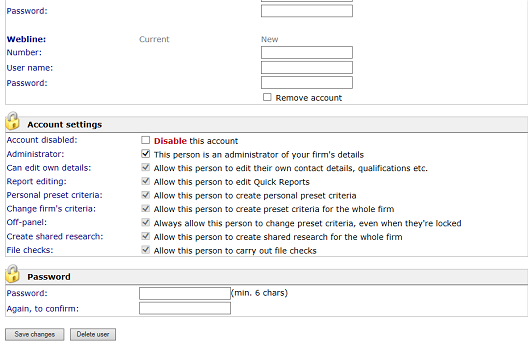
There are two key points which are worth noting here:
- Only people marked as “Administrator” are allowed to amend the firm’s user list. People with the file-check permission can see all user accounts (and get the User List link on the home page) but cannot alter user accounts.
- Users can be barred from changing their own contact details etc. (However, they are always still able to change their password.)
When do changes take effect?
All changes to a user’s account settings take effect immediately once you click on the Save changes button/link. Users don’t need to log out and then log back in again.
