This article is a continuation of Switching - Add Ceding Scheme.
Pull through a holding created with the contact record to use as a Ceding Scheme in Switching Research.
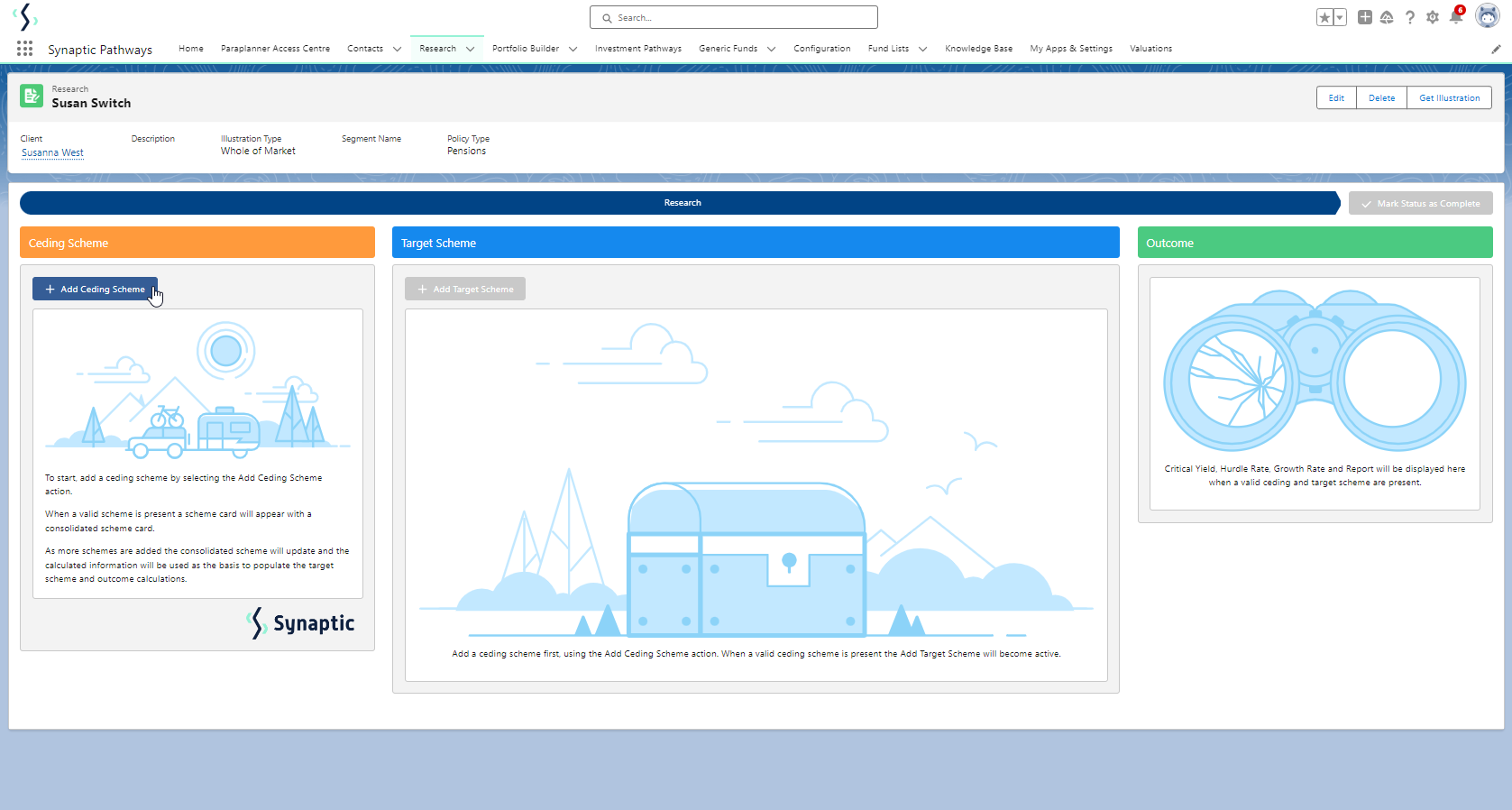
To add a Ceding scheme, click + Add Ceding Scheme:
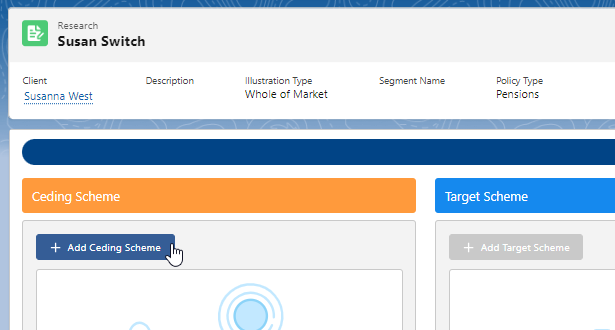
Click Use Holding in the bottom left of the screen to select a holding within the client record:
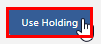
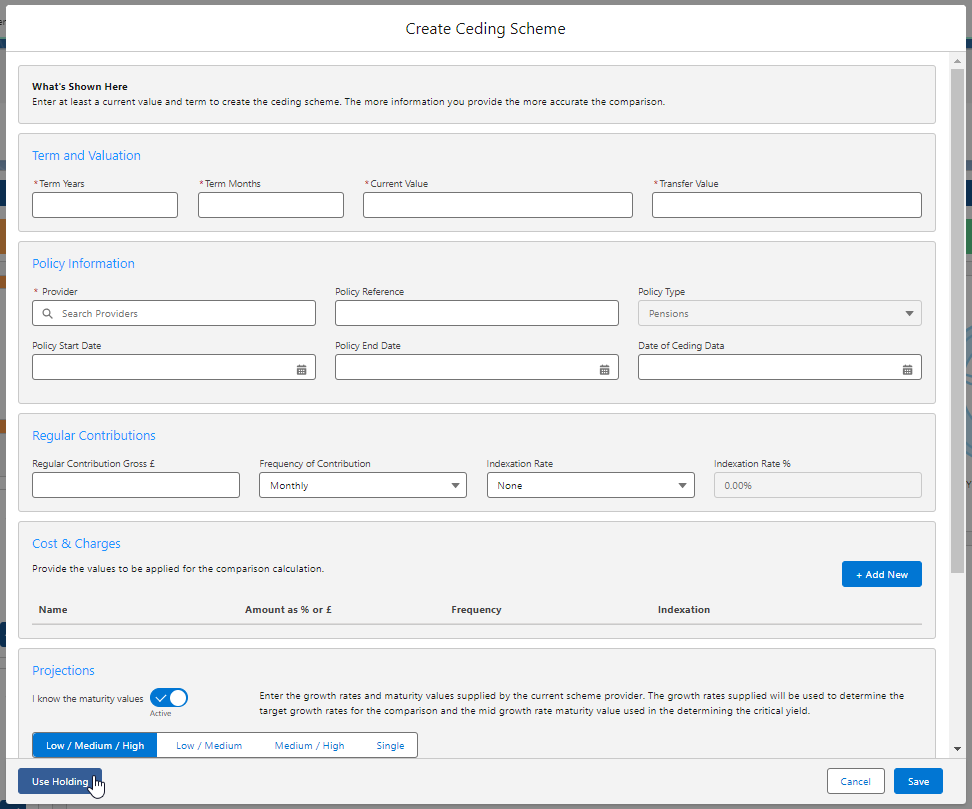
Select a holding from the list:
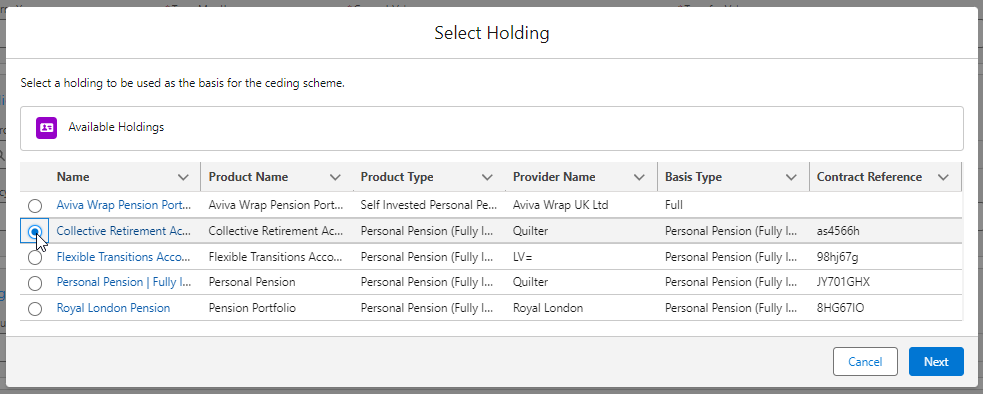
Click Next

The fields will be populated from the holding:
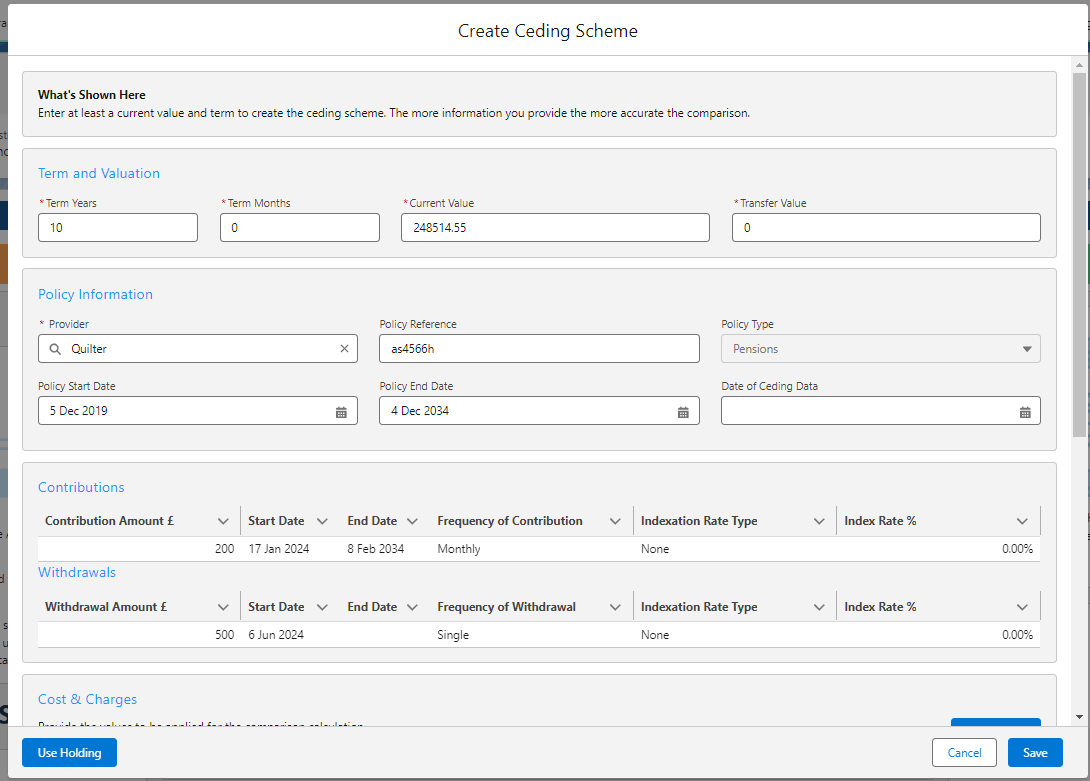
You can override or add any additional information if needed.
If growth rates have been set in Configuration> Company Settings> Growth Rates, they will be populated automatically. See article Organisation Growth Rates. These can be overridden.
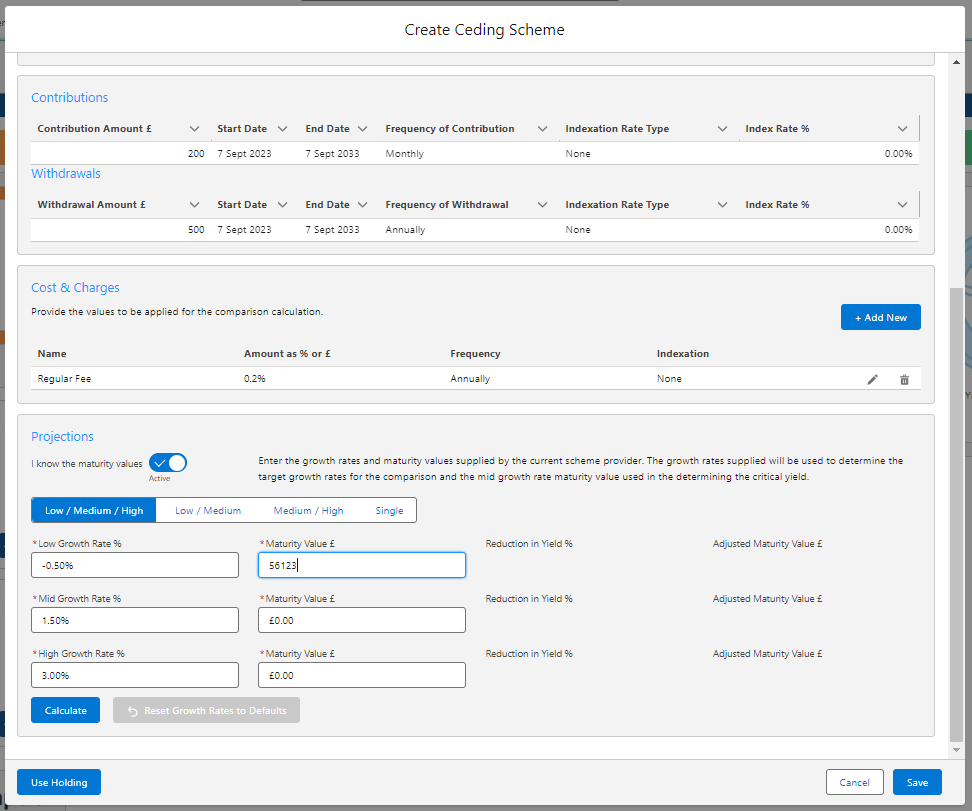
If you know the Maturity value of the scheme, leave the tick below active.
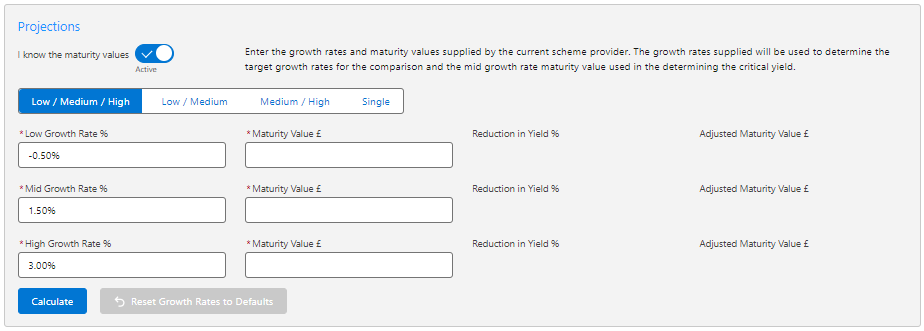
If disabled, this will grey out the maturity value fields in the Projections area further down the screen.
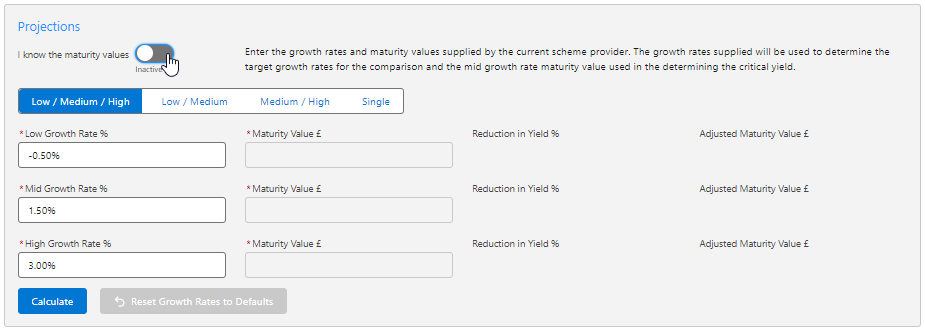
Select whether you have a Low/Medium/High, Low/Medium, Medium/High or Single growth rate:

Complete the Growth Rates & Maturity Values. Once done, Calculate.
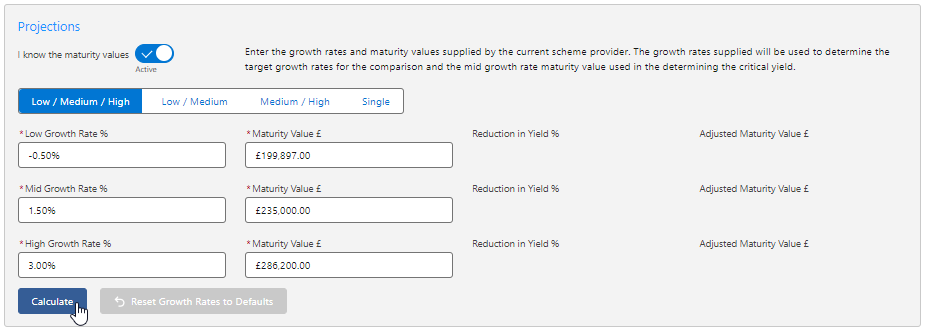
The Reduction in Yield and the Adjusted Maturity Value will be calculated:
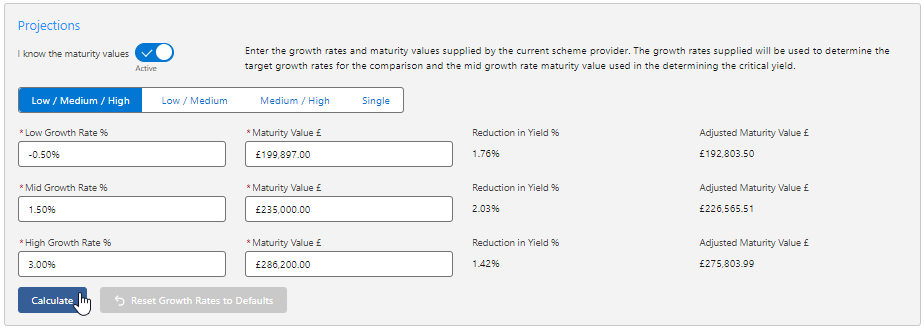
The details of the ceding scheme are complete. Save
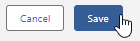
This will populate the ceding scheme, including the consolidated scheme area.
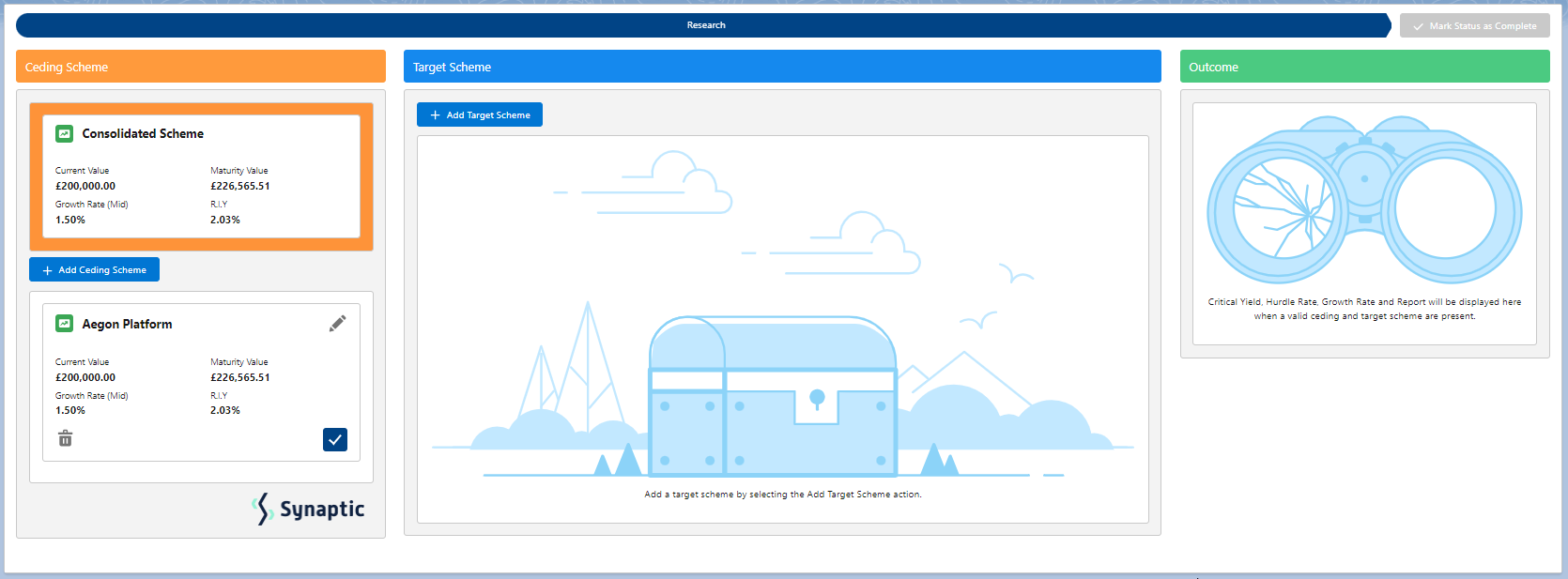
When multiple schemes are added, the consolidated scheme area will update with combined values:
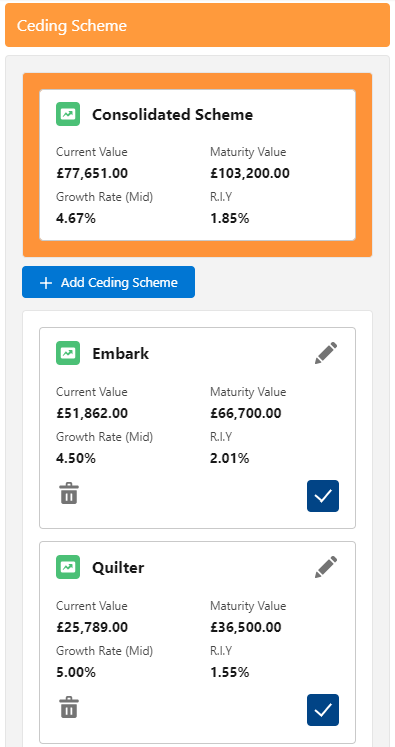
For further information on Switch research, see article Switching - Add Target Scheme
