As well as, or instead of filtering on sectors, you can also eliminate contracts which do not offer specific linked funds. This can be done by selecting one of the options at the bottom of the Sectors tab:
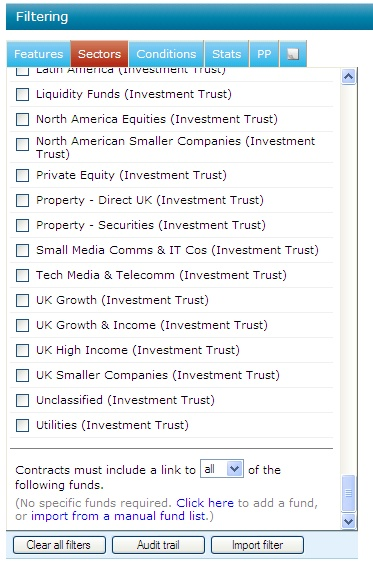
Selecting funds individually
Funds can be added by simply selecting from the fund list. Select Click here to display the pop up box to search for funds. Type the fund name and select Find:
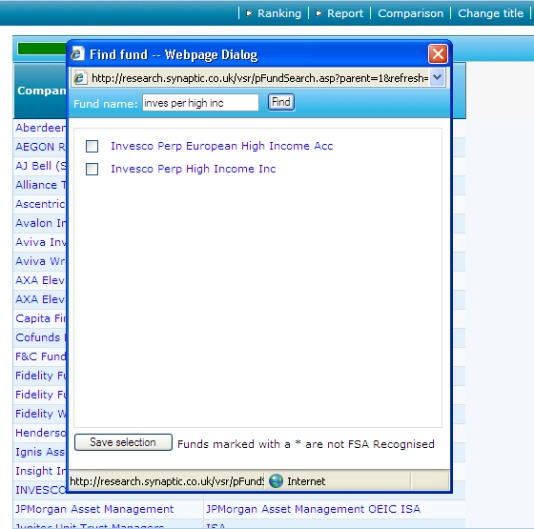
Funds matching the search will be displayed, you can either select a single one by clicking on its name or multiple funds by ticking the boxes next to them and then clicking on the Save selection button.
The funds will then be displayed at the bottom of the sector list:
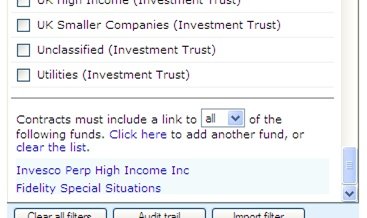
By default it will eliminate any contracts that do not have access to 'all' funds. This can be changed by clicking on the drop down list where 'all' is displayed and selecting 'any'. Contracts will then be eliminated unless they offer either fund listed.
You can remove funds from the list by simply clicking on their names.
Importing funds from a manual list
To be able to use this facility you will need to subscribe to the fund module of Synaptic Research.
You can import funds you want to filter on from an existing manual fund list. The manual list may be a portfolio that you have previously setup.
Please refer to the manual fund list article for more information on how to setup manual fund lists.
Selecting a manual fund list will eliminate any contracts that do not have access to all funds within the manual fund list.
Select import from a manual list at the bottom of the sectors tab:
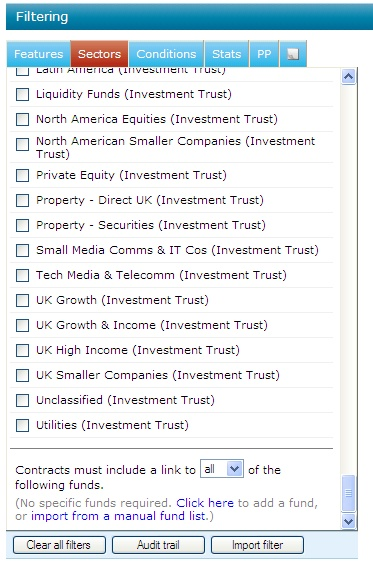
A pop up widow will be display listing the manual fund lists that you have previously setup. Select the relevant one and the list of funds will be displayed:
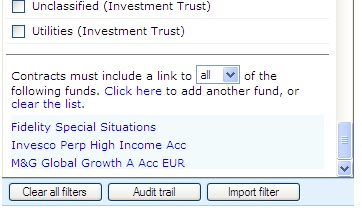
By default it will eliminate any contracts that do not have access to 'all' funds. This can be changed by clicking on the drop down list where 'all' is displayed and selecting 'any'. Contracts will then be eliminated unless they offer at least one of the fund listed.
