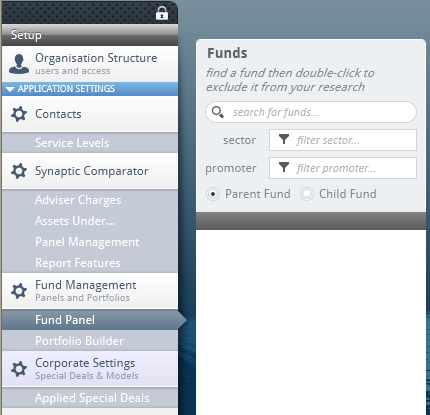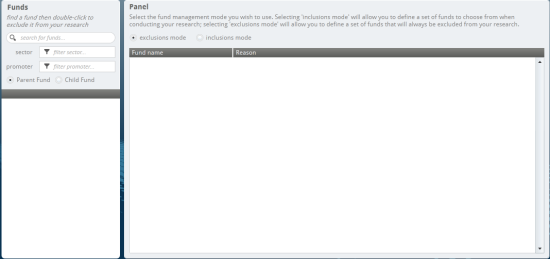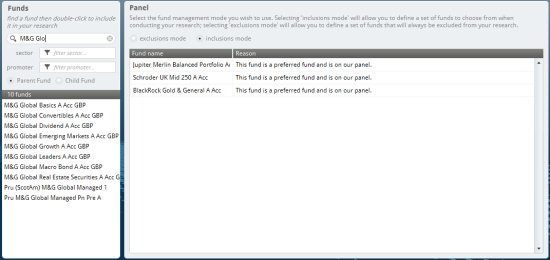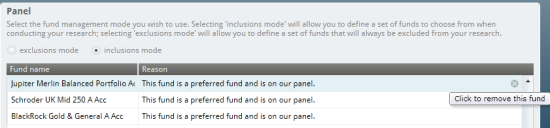Fund Management is used to either exclude funds from the system, or to limit the amount of funds available.
To access Fund Management: From the Contacts screen, click on Setup and then choose Fund Panel:
Once in Fund Panel, you see this screen:
You now have two options, Exclusions mode and Inclusions mode:
Exclusions mode:
This mode will allow you to define a set of funds that will always be excluded from your research. Therefore, any portfolios created will not be able to contain an excluded fund.
Inclusions mode:
This mode will allow you to define a set of funds to choose from when creating portfolios.
There is also another choice to be made, whether you want to use Parent or Child funds.
Parent funds will display the standard retail priced funds excluding any mirror funds from different share classes.
Child funds will display all of the mirror funds and share classes.
Funds can be searched for in a number of ways:
- All funds within all sectors by all promoters
Simply start typing the fund name or do a partial search on the fund name. For example, Schroder UK Mid 250 could be found by entering ‘sch mid 250’. Another option is to enter the Citicode of the fund and search on this.
- Funds within a specific sector
To narrow down the list of funds being searched on, you can enter the sector. When you are then searching for funds it will only display funds that are within the sector you have chosen.
- Funds by a specific promoter
You will only be searching on funds from that promoter.
The search facility will do an automatic find as soon as you start typing in one of those fields. If what is being typed is too broad, a message will be displayed: ‘too many funds’. You will need to be more specific with your search, e.g. entering the fund name in full rather than abbreviating it.
Double click the fund you wish to include or exclude and record a reason for the inclusion or exclusion.
Once completed, select Save.
If a fund has been added in error, it can be removed by selecting the x at the end of the line: