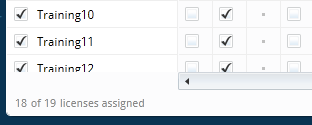Select Setup from the left hand menu and then Organisation Structure: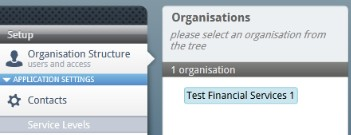
Your company name will then be displayed on the left hand side, click on the company name and any existing users will appear in the right hand column with the Roles assigned ticked: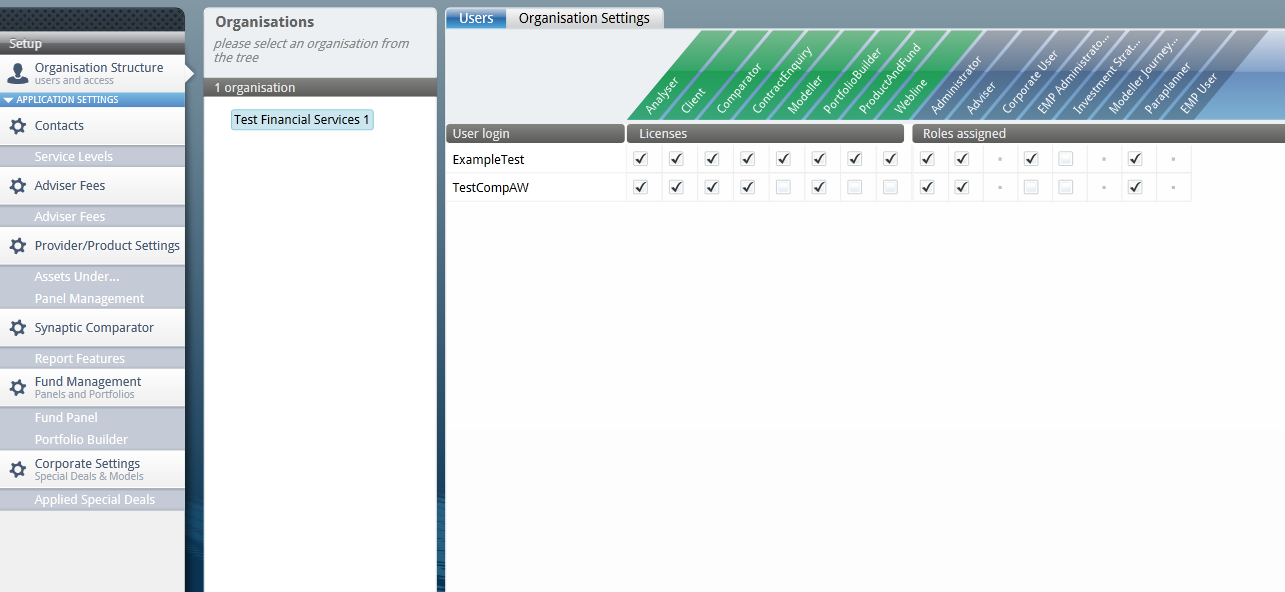
The three roles available are:
Adviser
This role allows users to create research within Synaptic Comparator.
Administrator
This role allows users access to the Organisation Administration area, and access to change charge data, fund management and any options normally set to read only. The only exception to this rule, is if you are a branch of a head office company that has chosen to override your panel choices (for set charges etc..).
Paraplanner
This role just gives a read only view of the system.
Currently, the other roles present are not being used and can be ignored.
You may use a combination of the roles, for example the user of your system who has admin access will probably also want the ability to create research within Synaptic Comparator, in this case you would tick both Adviser and Administrator (as can be seen with the user JohnBrown in the above screen shot).
You can create as many users as you wish, but only users with a tick in the Licence box () can login to the system. The number of licences available, can be seen at the bottom of the user list in the right hand pane.
To create a new user, click on the new > New User Account: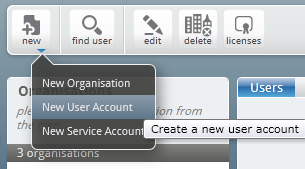
You will then be presented with the new user screen: Fill in the details as per the field labels, required fields are marked with an *. It is recomended that you set the username to the users email address. Whilst in this screen you have the option to Assign license to user (ticked by default - it will prompt you should you leave this ticked and don't have any free licences once OK is clicked) and the option complete the Roles assigned tick boxes.
Fill in the details as per the field labels, required fields are marked with an *. It is recomended that you set the username to the users email address. Whilst in this screen you have the option to Assign license to user (ticked by default - it will prompt you should you leave this ticked and don't have any free licences once OK is clicked) and the option complete the Roles assigned tick boxes.
Please note that when creating passwords, they must be at least 8 characters, contain at least one uppercase character, one lowercase character and one digit. When you have finished entering the details, click OK. You will get confirmation that the user has been created (and a warning if you don't have any free licences).
Should you require more licences, please or email Synaptic Sales Team for more information on 0800 783 4477 or sales@synaptic.co.uk.