Now that you have setup the permissions and created the portfolios/fund panels the user can now select Modeller Journey Settings from the drop down menu on the Settings tab:

The user will see the screen below which will allow selection of the required journey settings.
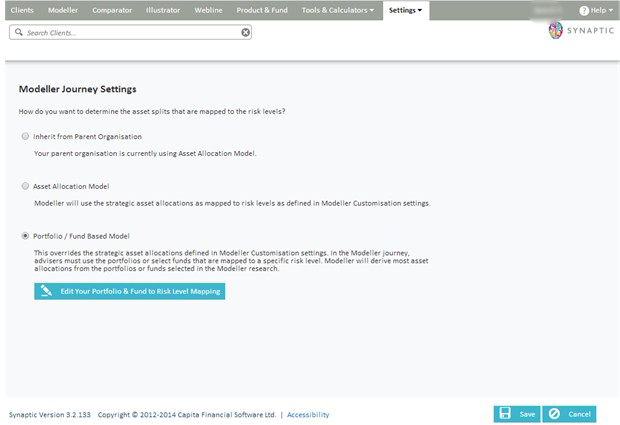
The options are:
- Inherit from the Parent Organisation
- Asset Allocation Model
- Portfolio/Fund Based Model
Inherit from the Parent Organisation means that the user defaults to the settings selected by the parent organisation.
Asset Allocation Model means that you will use the mappings that have been customised by the parent organisation.
Portfolio/Fund Based Model means that the user can map specific funds and portfolios to their chosen ‘attitude to risk’.
If you select either Inherit from the Parent Organisation or Asset Allocation Model, then click on save at the bottom of the screen to complete the selection.
If you have selected Portfolio/Fund Based Model, then you will need to click on the ‘edit your Portfolio and Fund to Risk Level Mapping’ tab.

This will take you to the following screen where you can click on the pen on the right to move to the next screen.

You can then make the selection from the screen below, either choosing from the portfolios or funds tabs:

Click on the ‘Limit to these portfolios/fund panels’ button and double click or drag the selection from the list of funds/portfolios available over to the Portfolio/Fund Panel Name box.

Once you have made the required selection, click on save and close to exit this screen. Then click on the back button to return to the Modeller Journey Settings screen.
If however the parent organisation has already set their own mappings you will see a slightly different selection as the screen below shows:
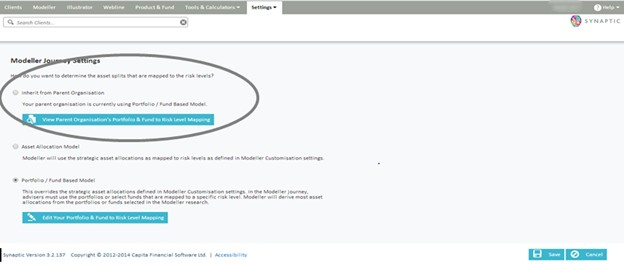
If you then select ‘view parent organisation portfolio & fund to risk level mapping’, you will be presented with the ability to view the parent organisation mapping as shown below:
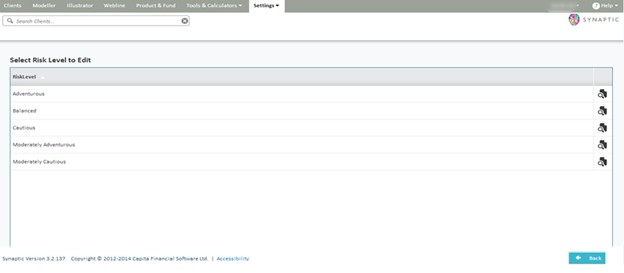
Once you have made the required selection, click the save button.
There is also an additional piece of functionality which allows the administrator to ‘copy’ or ‘revert’ mappings to the parents organisation.
If Copy is selected - this will copy over the mappings of the parent organisation to the child organisation removing the need to create their own mappings.
If Revert is selected - this will remove any new mappings or any changes which have made to the mappings and copy the parent’s mappings over avoiding the need to remap all over again.


