The left-hand side of the grid screen shows all the fields of data which are recorded about the contracts, divided up into tabbed groups.(The fields and tabs which are available depend on the type of contract.)

Features tab
The first, Features tab lists all the features offered by any of the contracts. Ticking the box next to a feature simply removes contracts which do not offer that feature. Ticking a second feature removes all the contracts which don’t offer both features.
At the top of the grid, the caption tells you how many contracts meet all the conditions you’re filtering on, and there’s also a horizontal bar representing the percentage remaining.

N.B. You can also filter on data items by adding the item to the grid and then clicking on any of the values in the new column. This will generate a short list of filtering options, such as ‘greater or equal to’ or ‘Less or equal to’ etc.
Sectors tab
The Sectors tab shows all the sectors in which any of the contracts offers a linked fund – e.g. UK Equity, UK Fixed Income, money market, real estate . You simply tick all the sectors in which you want to invest the client’s money, and the system removes contracts unless they offer a fund link in all the sectors you’ve asked for.
The Sectors tab also allows you to search for specific funds – i.e. to identify only those contracts through which a fund or basket of funds can be bought.
NOTE – the Sectors tab requires a sector definition choice to be made (between FE Global and IMA/ABI/AIC) before sectors can be chosen.
Conditions tab
The Conditions tab shows policy conditions such as minimum age at entry, minimum investment, exit charges etc. You can filter on all numeric fields – for example, remove any contracts where the minimum age would prevent your client being able to take out the contract.
Stats tab
The Stats tab contains financial strength fields, plus other information such as the number of linked funds, projected surrender values etc. These fields can be filtered in the same way as policy conditions. For example, the second screenshot shows how to eliminate all contracts whose AKG financial strength rating is worse than 4.

PP tab
The PP tab contains past performance data for all the sectors in which any contract has a fund link – you click on the name of each sector to view the fields inside it.
The third screenshot shows how to filter out any contracts which don’t have a UK Equity fund with positive alpha (i.e. a better risk/reward profile than the sector average).
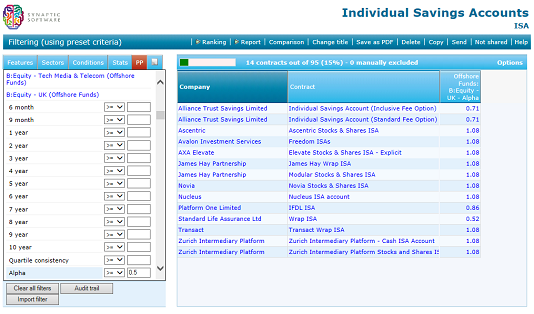
NOTE – the PP tab requires a sector definition choice to be made (between FE Global and IMA/ABI/AIC) before filtering can be done on past performance data (unless the choice has already been made on the Sectors tab).
