On the main holdings page you can update contract enquiry for all contracts selected to use contract enquiry at once by clicking the start contract enquiry button in the ribbon bar. If the start contract enquiry button is greyed out, this means that none of the holdings have contract enquiry selected as policy valuation method, therefore you will need to click onto the individual holding to get electronic valuation for the first time.
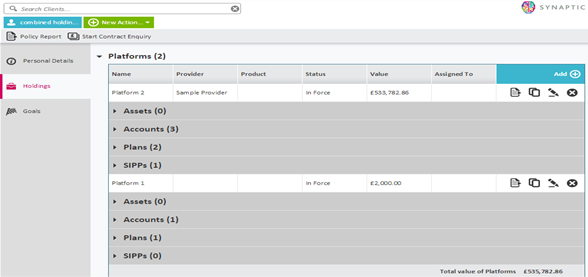
The message will then be sent to the provider and the response displayed as to the success.
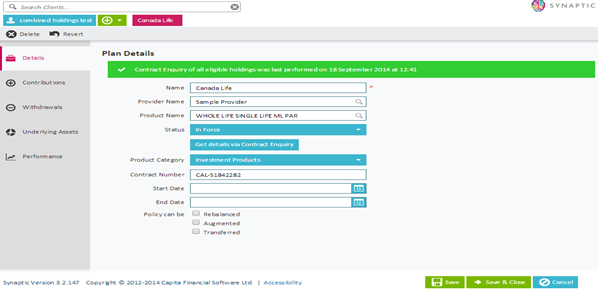
The holding will now populate the data within the Underlying Asset tab from the message.
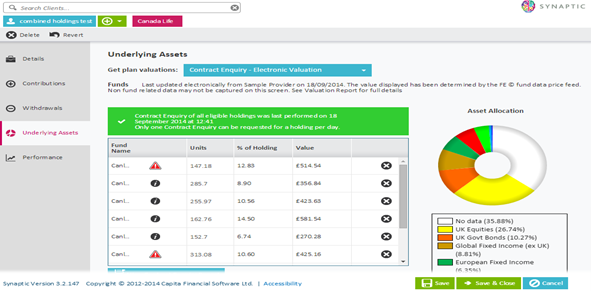
It is also possible to see the response from the provider as a pdf document which is available by clicking “view contract enquiry response” message.
Setting Contract Enquiry for New Holdings
When you first set up a Plan, SIPP or Platform you have the opportunity to try to pre populate the holding via contract enquiry (assuming the provider is supported).
Load your client or create a new one, click on the Holdings tab and add the Holdings as normal.
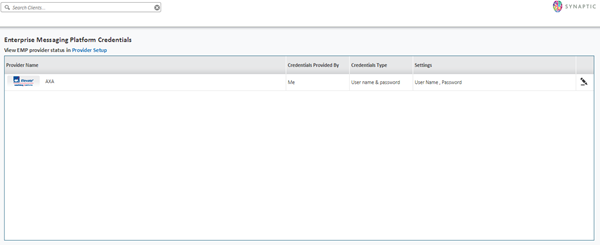
You will need to enter the Provider Name, Product Category and a Contract Number in order to be able to request the message. Product Category will pre populate if you select a product name from the database.
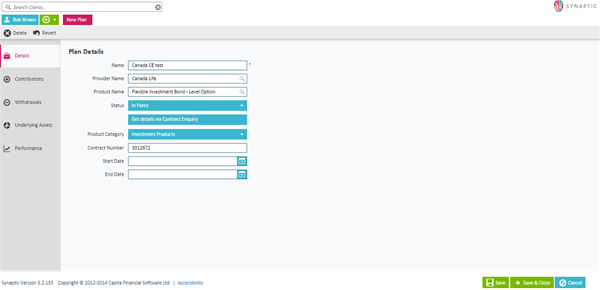
Once the required data is present you can click “Get details via Contract Enquiry” to initiate the request.
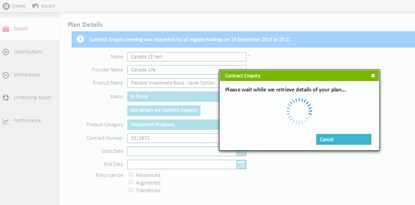
The underlying asset screen will automatically set the valuation type dropdown to be Contract Enquiry meaning this plan will be marked as a plan that uses contract enquiry. Any existing holding can also be marked up to use contract enquiry by this method.
It should be noted that the system will restrict you to one successful contract enquiry message per contract per day. Each provider updates daily so there is no point in sending more than one message a day.
