Once research has been started on Synaptic it will be automatically saved if you need to leave the software.
To retrieve the research, from the Home Page, navigate to the Recent tab:
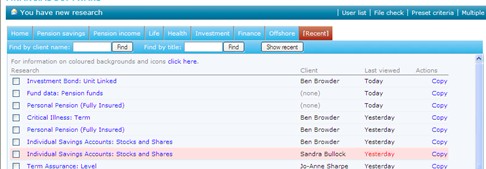
Here you will find the last twenty pieces of research that has been started. To go back to a piece of research, click on its name (on the left hand side of this screen shot).
This will take you back to the beginning of the research.
Older Research
If your research no longer appears in the list of the last twenty pieces of research, you can use the following to search for it:

Here you can see:
Find by client name:
Find by title:
Simply type the client surname or the name of the piece of research into the appropriate field and click Find.
In the following screen shot, the client's surname has been added and find has been clicked, a list of research for clients with the surname Smith are being shown:
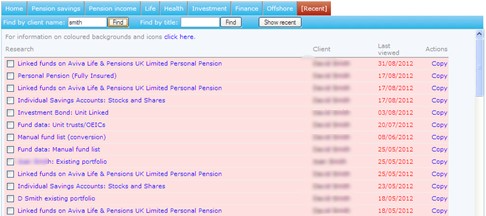
To go back into one of these, simply click on the name of the piece of research.
If the research has a pink background and a red date, this indicates that since this piece of research has been started the system has been updated. This means that your piece of research could be out of date.
A message appears if you click on a piece of research with a pink background:

Work through the research to ensure that any contract you were looking to recommend is still relevant, as there may have been changes which means that it no longer is.
Alternative way of finding client focused research
You can also use the Client tab to find client focused research: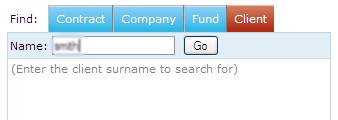
Enter the client's name and click Go. Select the client from the list and the research will be listed under List Research:

Click on the name of the research to go back onto it.
