If you select the Manual Asset Class List option, as shown below:

The following screens will allow you to add in Asset Classes.

Select from the list of asset classes configured in the system as shown below:

Then add in the percentage allocated to each class and the total valuation, this will then calculate the value of each class.
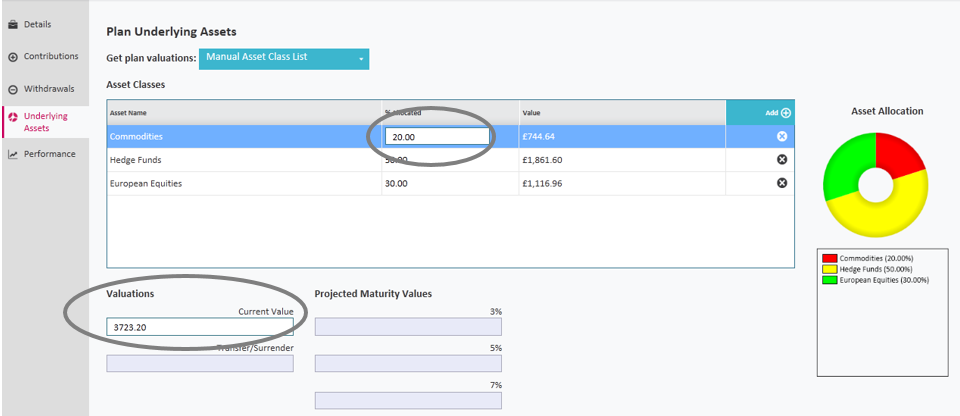
Once you have all the funds or asset classes click on the Performance tab.
The Performance tab, if selected shows a graph with historic valuations as detailed below in the following screen shot.
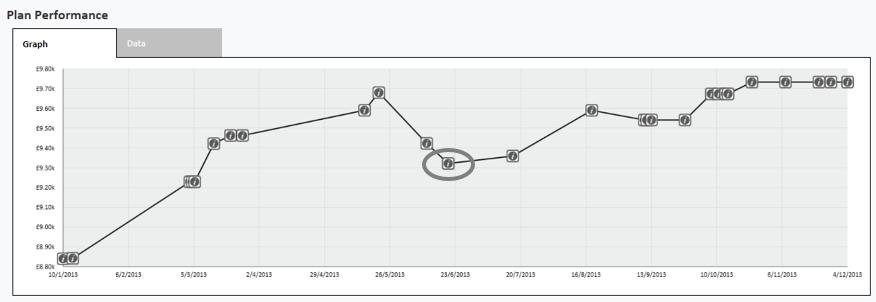
A valuation point is stored every time you go to the Underlying Assets page. Each time you access the page the prices of the funds in a portfolio are updated with the latest prices. The more often you view the holding the more often the valuation points will be stored.
Alternatively you can add historic valuation points to the graph by selecting the Data tab and pressing add.
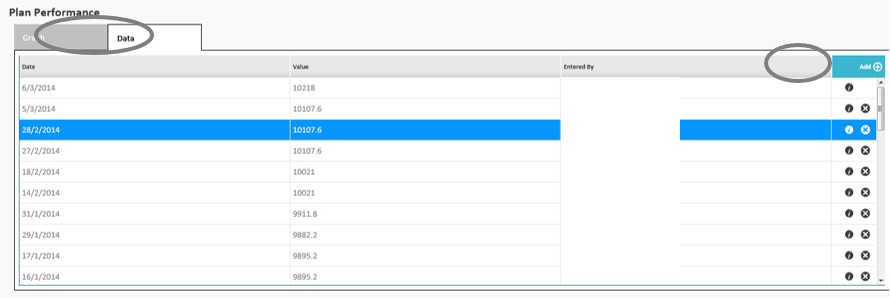
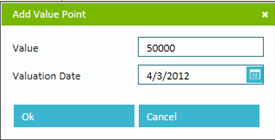
You can also use the information buttons to view an historic valuation.
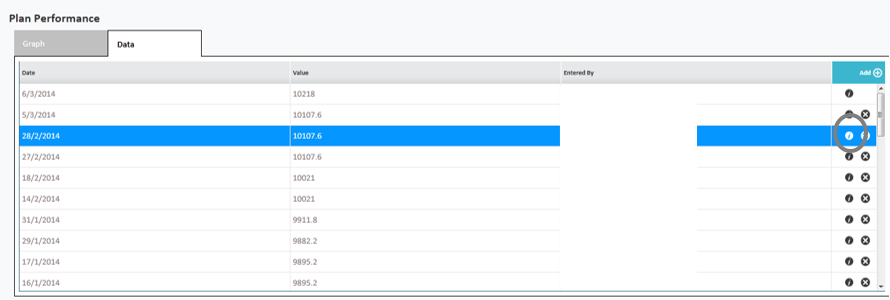
The valuation data will include value, date and asset allocation along with how the valuation point was created (either manually, automatically or via contract enquiry).

When you have completed editing click on Save and Close

The plan details will then show as follows:

