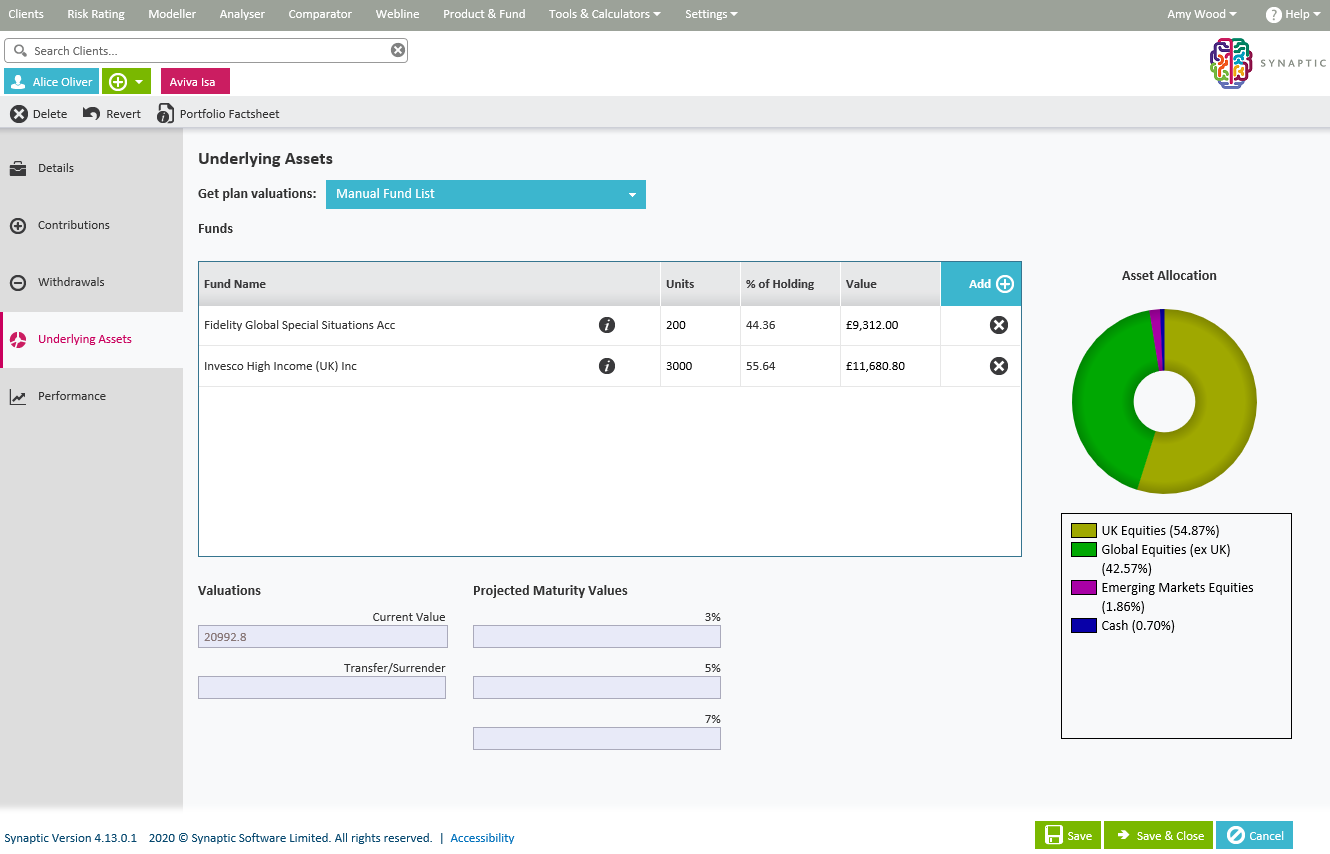If you wish to enter the funds manually, select “Manual Fund List” from the dropdown menu and then click the add button to open the fund search screen where you can add funds individually or select existing portfolios or fund panels to add in bulk. See section 6 for more information on portfolios and panels.

The fund search screen does two things; the right hand side allows you to search for funds and the left hand side are the funds you have selected to add to the holding.
You can select funds either by dragging and dropping the fund(s) from the right to the left or by double clicking on them which will automatically move them from the right to the left.
In order to search for a fund, start to enter the name of it in the search box. All funds that match what you have typed will appear in the list below for selection.

Funds that have already been selected will be “greyed out” in the search results.
Alternatively you can select entire portfolios or panels (or indeed any fund contained within it) by selecting the “Portfolios & Fund Panels” tab on the right hand side.
This will present you with the list of all existing portfolios and panels you have.
From there you can drag & drop the entire portfolio or by clicking (once) on a portfolio or panel it will display the individual funds that make it up for you to select them individually.

Once you have selected all the funds that the client has click on the add button to add them to plan.
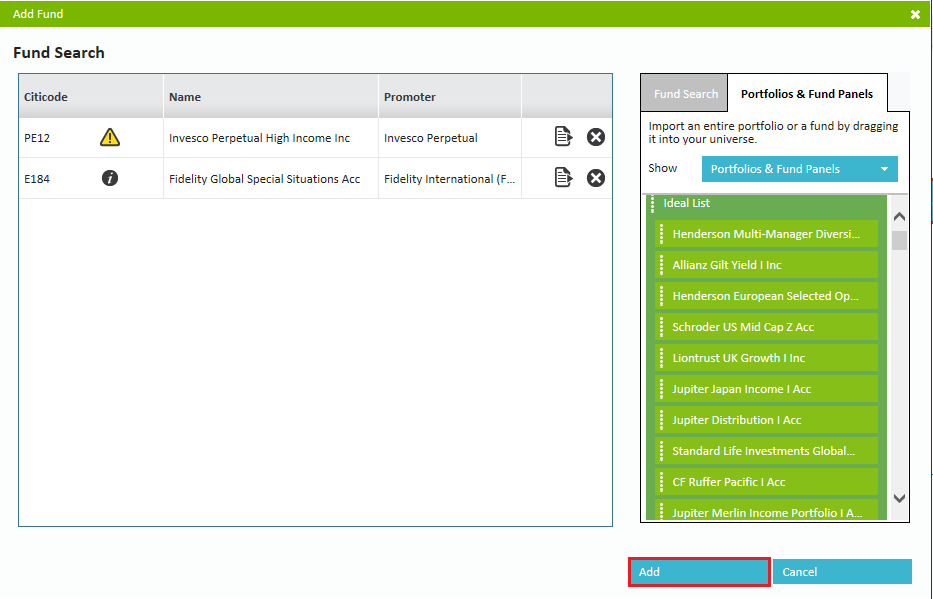
This will then allow the number of units or value to be added in for each of the funds selected and a valuation calculated, as shown below: