As well as (or instead of) filtering the grid of contracts, you can also manually select contracts to be excluded.
Note - Manual exclusion only applies to product research. It is not available on fund research.
You can specify the contracts to exclude by one of two ways:
Excluding individual contracts
You can remove an individual contract from the Filtering screen by right clicking on the contract name, within the grid, and selecting Exclude contract:
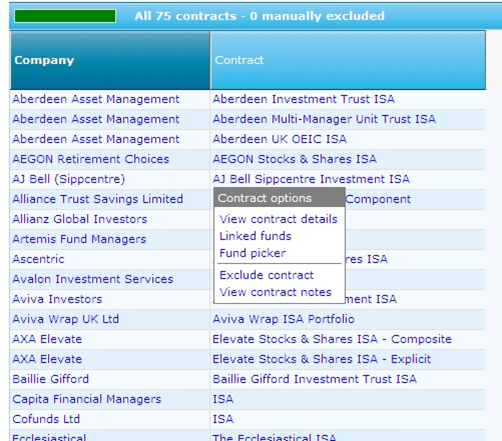
A pop up window will be displayed giving you the option to enter a reason for why the contract has been excluded. The reason will be included in the any of the research reports:
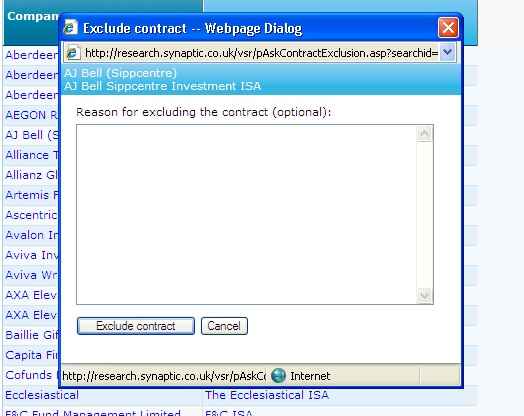
Excluding multiple contracts
You can exclude several contracts at once by clicking on the link at the top of the grid where it says '0 manually excluded':
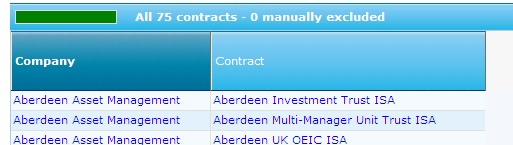
A pop up window will be displayed listing all the contracts:
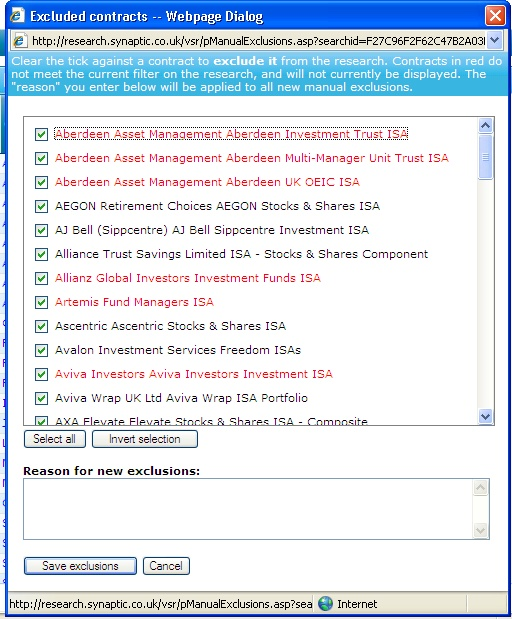
Simply remove the ticks from any contracts which you don't want included in the research. You have the option of recording a reason for the exclusion at the bottom of the screen, which will be displayed in the Research reports.
Contracts that are highlighted in red have already been excluded due to the features, sectors, etc that have already been selected.
Please note - Once a contract has been manually excluded, it will remain excluded within that piece of research until it is re-included or until it is withdrawn by the product provider. If your reasons for the exclusion of the contract are in respect of its features, conditions, statistics, performance etc, you should be aware that even if the data changes, the contract will remain excluded.
