Administrator licence holders have been given a number of licences to give to users at the organisation by your parent organisation. There are several licence types that control which parts of the system and which applications particular users have access to. In order to assign licences to the users, simply highlight the user and tick the relevant licence type.
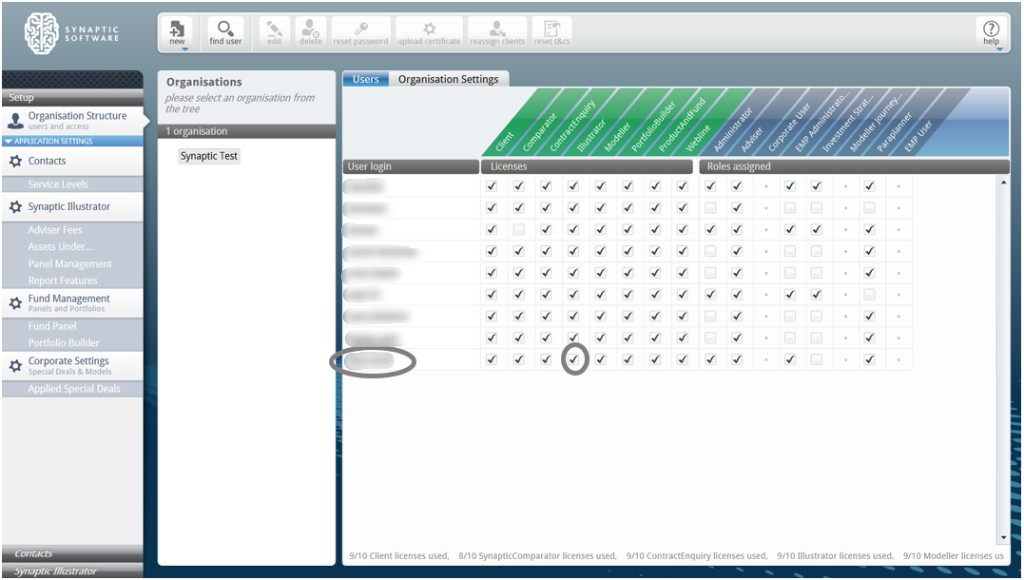
The different possible licences are as follows;
Client – this gives users access to the Synaptic client tab and is needed in order to create clients and holdings. All users will generally have this functionality unless the user that is purely an administrator of the software and does not need to see client data.
Administrator licence holders have been given a number of licences to give to users at the organisation by your parent organisation. There are several licence types that control which parts of the system and which applications particular users have access to. In order to assign licences to the users, simply highlight the user and tick the relevant licence type.
The different possible licences are as follows;
Client – this gives users access to the Synaptic client tab and is needed in order to create clients and holdings. All users will generally have this functionality unless the user that is purely an administrator of the software and does not need to see client data.
Comparator – this gives a user access to the Comparator application
Contract Enquiry – this allows the user to conduct contract enquiry on a client’s policies subject to the firm having accepted the required agreements – see Contract Enquiry User Guide for more details
Analyser - this allows the user to conduct income analysis research and income drawdown product comparison
Modeller - this gives a user access to the Modeller application and allows the use of the Modeller calculators in the Synaptic Client interface
Portfolio Builder - this gives a user access to Portfolio Builder & Wizard in the Synaptic Client interface, it also allows the input of funds into a client’s holdings. Again most users should be given this licence if they have a licence for one of the applications
Product and Fund – this enables the user to access Product and Fund from the Synaptic Client interface and take client data over
Webline - this enables the user to access both Webline Annuities and Webline Protection from the Synaptic Client interface and take client data over.
If child organisations have been created, they need to have licences, which will come out of the total granted by the parent organisation. In order to do this, select the organisation and then press the “licences” button in the ribbon bar where licences can be redistributed across child organisations.
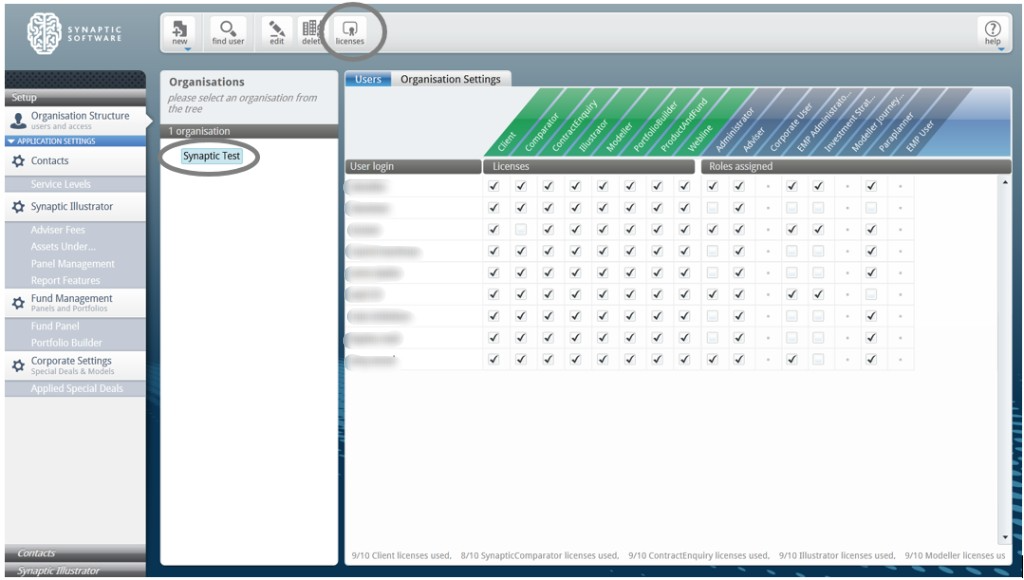
This will open the “Manage Licences” dialogue in order for to redistribute licences across the child organisations. Click on the triangle next to the organisation’s name to open out the tree of child organisations.
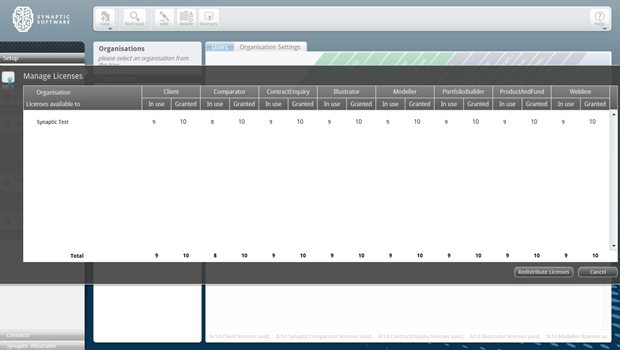
Select the child organisation the licences should be added to. Click into the “Granted” column for each of the licence types which are to be allocated to the child organisation and enter the number of licences they have been allocated.
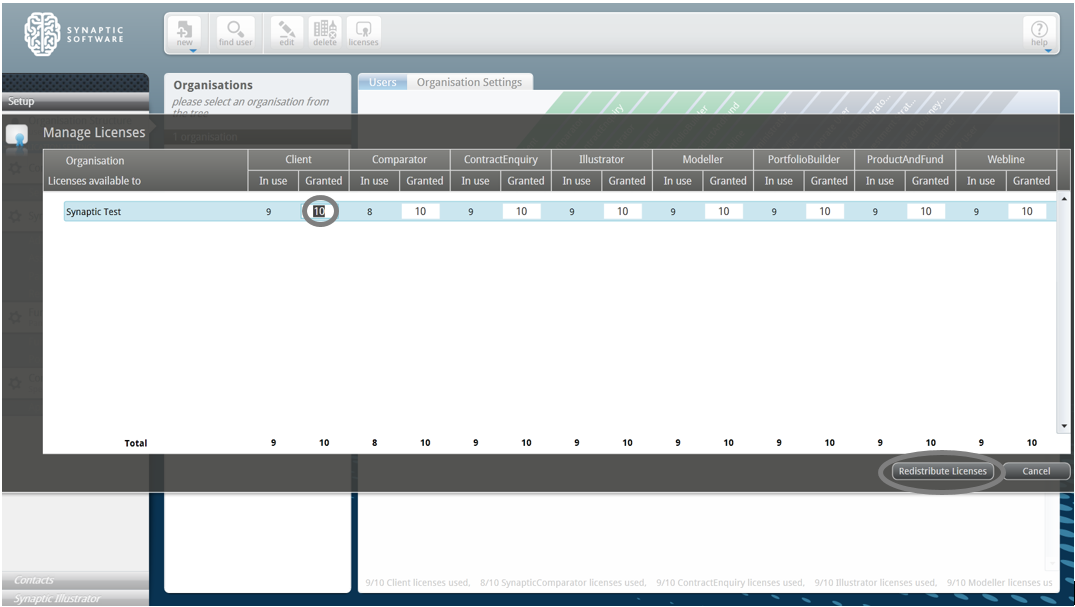
Once all of the licences have been added to all the child organisations, click on the “Redistribute Licences” button at the bottom of the screen. This will remove the extra licences at this organisation and give them to the child organisations as specified. If there is not enough spare licences at this organisation, then the operation will fail and it needs to be started again.
Comparator – this gives a user access to the Comparator application
Contract Enquiry – this allows the user to conduct contract enquiry on a client’s policies subject to the firm having accepted the required agreements – see Contract Enquiry User Guide for more details
Modeller - this gives a user access to the Modeller application and allows the use of the Modeller calculators in the Synaptic Client interface
Portfolio Builder - this gives a user access to Portfolio Builder & Wizard in the Synaptic Client interface, it also allows the input of funds into a client’s holdings. Again most users should be given this licence if they have a licence for one of the applications
Product and Fund – this enables the user to access Product and Fund from the Synaptic Client interface and take client data over
Webline - this enables the user to access both Webline Annuities and Webline Protection from the Synaptic Client interface and take client data over.
If child organisations have been created, they need to have licences, which will come out of the total granted by the parent organisation. In order to do this, select the organisation and then press the “licences” button in the ribbon bar where licences can be redistributed across child organisations.
This will open the “Manage Licences” dialogue in order for to redistribute licences across the child organisations. Click on the triangle next to the organisation’s name to open out the tree of child organisations.
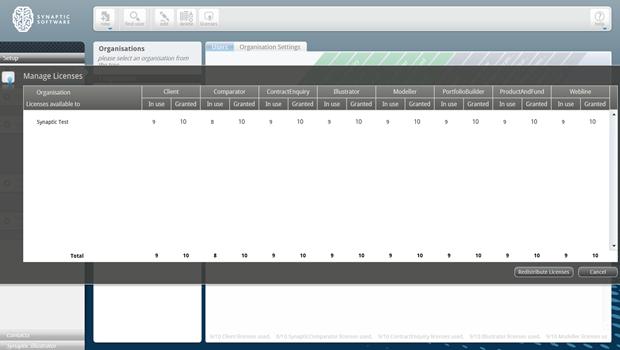
Select the child organisation the licences should be added to. Click into the “Granted” column for each of the licence types which are to be allocated to the child organisation and enter the number of licences they have been allocated.
Once all of the licences have been added to all the child organisations, click on the “Redistribute Licences” button at the bottom of the screen. This will remove the extra licences at this organisation and give them to the child organisations as specified. If there is not enough spare licences at this organisation, then the operation will fail and it needs to be started again.
