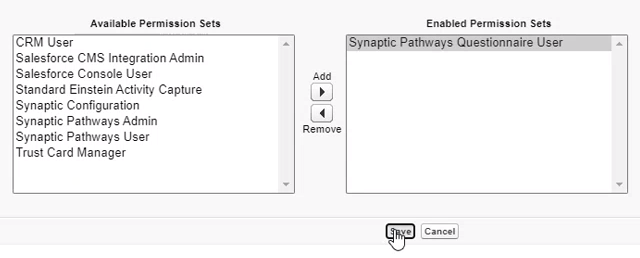To send Attitude to Risk Questionnaires (ATRQ) direct to your clients to complete, you must set up a unique URL for your system. The URL will be sent in an email to the client and will show in their browser, so you should choose a name that the client would recognise and trust, such as your company name or your name.
This is only setup once, therefore if you opt to move from a trial to a full licence, your URL will remain the same.
Navigate to Setup by clicking on the cog at the top right of the screen and select and Setup.
In the Setup panel on the left, enter ‘Sites’ in the search box and click on ‘Sites’:

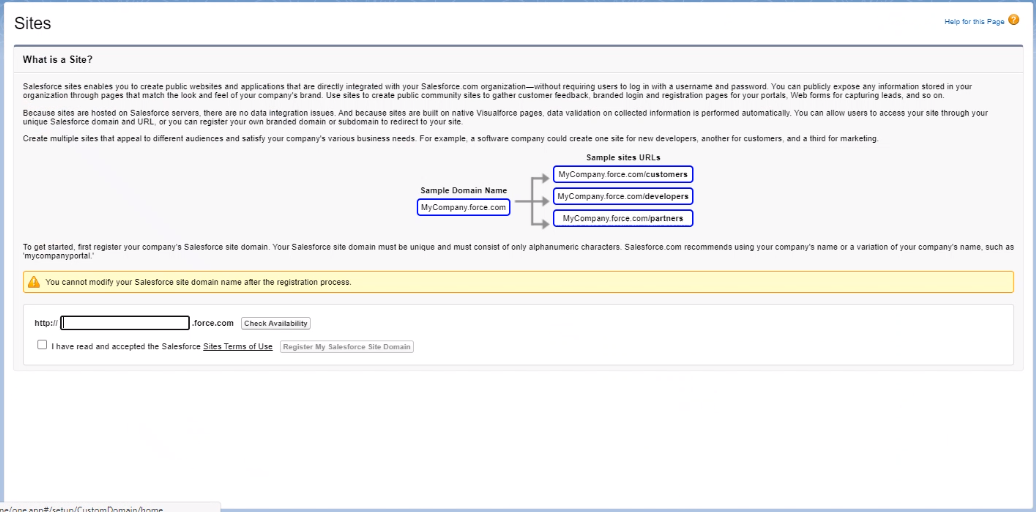
Add your company name to the field below and click ‘Check Availability’.
The URL must be unique and cannot be modified once it has been registered.
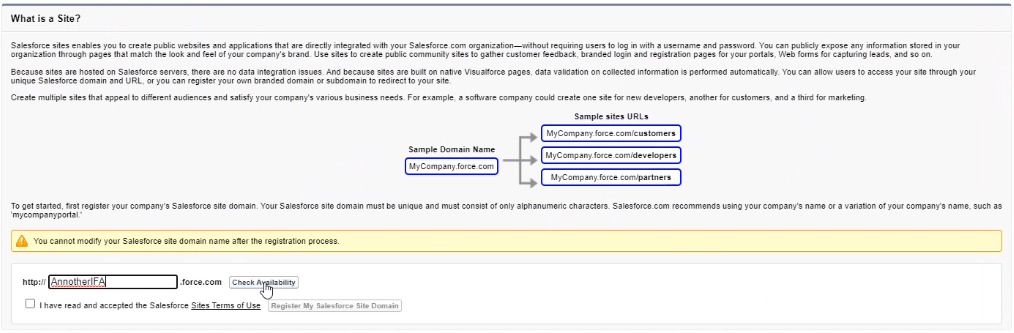
You will receive a success message if the URL is available
Read and accept Salesforce ‘Sites Terms of Use’ and click ‘Register My Salesforce Site Domain’.
Then ‘OK’ the message (as stated above, this cannot be modified once registered)

This URL will appear when the client is filling in the ATRQ.
Now the domain name has been created, you will need to setup the site. Click ‘New’ under the ‘Sites (YourCompany)’ area:
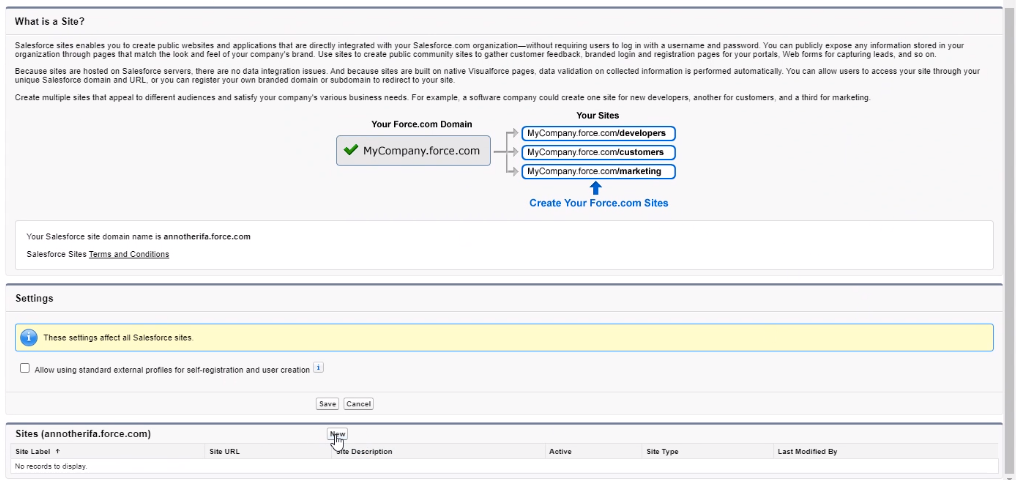

Set the following:
- Site Label – Questionnaire
- Site Name – Questionnaire
- Default Web Address – Questionnaire
- Tick ‘Active’
- Active Site Home Page – Type ‘Questionnaire’ and click the lookup magnifying glass to select the correct ‘name’ for the page.


‘Save’ once completed.

We will now need to setup the permission set for the user. When a site is created, a user is account is also created.
Go to ‘Public Access Settings’
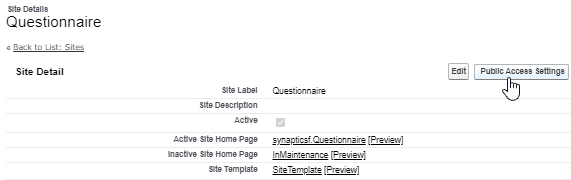
Then select ‘View Users’
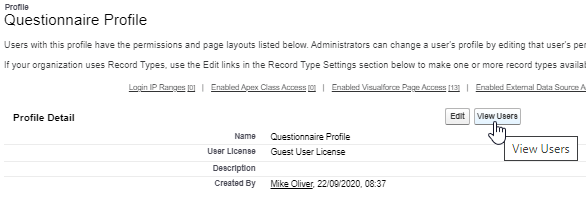
Click on the username link:

Select ‘Edit Assignments’ under the Permission Set Assignments area towards the bottom of the screen:

Select ‘Synaptic Pathways Questionnaire User’ and use the arrow to move it over to the ‘Enabled Permission Sets’ box:

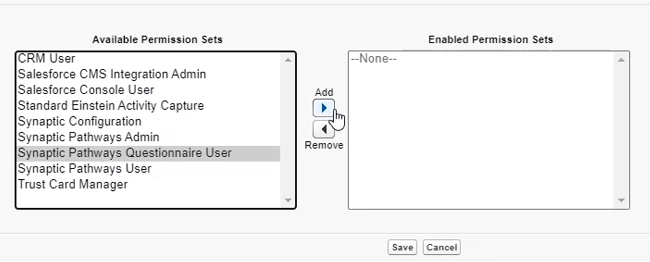
‘Save’ once done: