This article is a continuation of Switching - Add Ceding Scheme.
Pull through a holding created with the contact record to use as a Ceding Scheme in Switching Research.

To add a Ceding scheme, click + Add Ceding Scheme:

If you know the Maturity value of the scheme, leave the tick below active. If not, disable:
 If disabled, this will grey out the maturity value fields in the Projections area further down the screen.
If disabled, this will grey out the maturity value fields in the Projections area further down the screen.
Click Use Holding to select a holding within the client record:
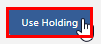

Select a holding from the list:

Note: Click View All if the holding you wish to select is not listed.
Click Next

The fields will be populated from the holding:

You can override or add any additional information if needed.
If growth rates have been set in Configuration> Company Settings> Growth Rates, they will be populated automatically. See article Organisation Growth Rates. These can be overridden.

Once you have completed the Maturity Values, Calculate


This will populate the ceding scheme, including the consolidated scheme area.

Additional schemes can be added through the +Add Ceding Scheme button:

When multiple schemes are added, the consolidated scheme area will update with combined values:
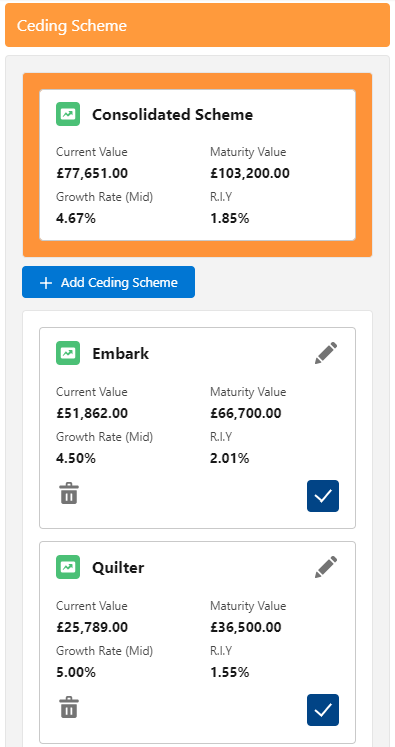
For further information on Switch research, see article Switching - Add Target Scheme
